![]()
-
If you want to send notifications to one or more recipients, you will first have to configure the mail server.
-
If you are upgrading to v3.3, please refer to purging and expiration information in Upgrading Mail Express Server.
On the Database Configuration page, you can manage the retention policy for all change and transaction logs that are created by Mail Express Server and configure database notifications regarding capacity. The date and time of the purge is noted in the audit log, as well as which files were purged. The purge information includes a description that "Automated purging successfully removed <number> log entries from database."
|
|
|
For details of the Mail Express database, refer to Mail Express Database Tables.
To configure database purging and notification options
Launch the Mail Express Server administration interface. (e.g., click Start > Programs > Globalscape > Mail Express > Mail Express Admin or double-click the desktop shortcut).
Log in using the Mail Express Server administrator username and password that you specified during installation of the server.
In the navigation pane, click Configuration > General. The General Configuration page appears.
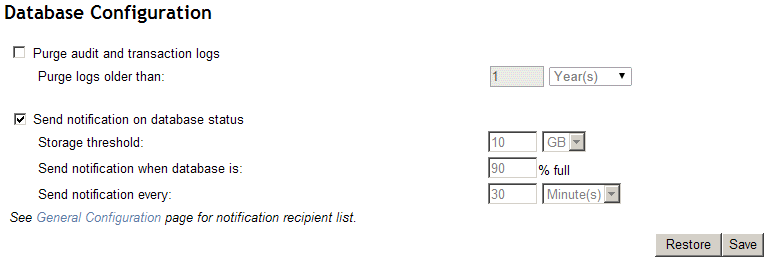
To specify a purging schedule, select the Purge audit and transaction logs check box, then in the Purge logs older than boxes, specify the age of logs to purge (from 1 hour to 99 years). Database Purging cannot be enabled unless external and internal file store purging is enabled. By default, purging is turned off.
The database purging setting depends on file purging configuration. For example, if the file store purging for internal users is set to 1 hour and purging for external users is set to 2 hours, the database can only purge logs older than 2 hours.
To specify whether to send email notifications regarding database status, select the Send notification on database status check box (selected by default), then specify a Storage threshold, what % full to trigger the notification, and how frequently to send notifications. The frequency notifications must be more frequent than the purging schedule. Note that the "storage threshold" is simply a threshold at which notifications are to be sent. The default threshold must be set to between 1 GB and 1024 EB. The defaults are 10 GB, 90% full, every 30 minutes.
|
|
The storage threshold is not a hard limit that the Mail Express Server enforces; it is a level at which you would like to retain Mail Express data. If the threshold is exceeded, Mail Express will still function, as long as there is sufficient disk storage available. A "disk full" or "space unavailable" message indicates that the disk space allocated to Mail Express is full. |
Click Save to save your changes, or click Restore to cancel changes. If you navigate away from the page without clicking Save, your changes are discarded.