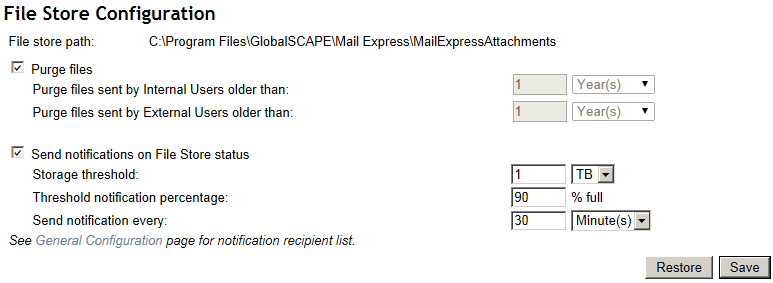File Store
Mail Express Server stores all files uploaded to it until they are removed based on the data purging policy. Mail Express does not manage space, but it can notify you when a certain threshold of space has been met. The File Store Configuration page provides automated purging settings to remove stored packages based on creation date (and the time when the upload is completed), with the oldest purged first. The threshold setting is simply a warning to the administrator that the space allotted to Mail Express is getting full. An email is sent to the System Notification address specified on the General Configuration page. (If you want to send notifications to one or more recipients, you will first have to configure the mail server.) If space is unavailable, no additional uploads will be accepted, however the Pickup portal will continue to service downloads if temporary space is available for "download all" requests where a ZIP is created.
Every 5 minutes, Mail Express determines whether to purge. The date and time of the file purge is noted in the audit log, as well as the number of files purged. Mail Express logs all information regarding file store configuration changes, including the administrator performing the action, time and date of modification, and which files were deleted. The files are purged based on age.
On the File Store Configuration page, you can manage data retention for all files that are uploaded and stored on Mail Express Server. This page also allows you to configure available storage monitoring and alerts for the file store. The file store path is displayed at the top of the page, and cannot be changed.
|

|
The file storage location is configured during installation and cannot be changed in Mail Express Server configuration. If it is necessary to change the file storage location after installation, please contact Globalscape Customer Service for assistance.
It is important to provide regular disk maintenance/management of resources. Mail Express administration requires a small amount of available disk space in order to service requests. When the disk is full, Mail Express may not function as expected. (Ideally, you should separate the installation area from the storage area to avoid running out of temporary space.)
Purging is actor based; that is, selecting the Purge files sent by Internal Users check box only purges files sent by internally-defined users and the Purge files sent by Drop-Off users only purges files sent by external users, regardless of which component they used to send the files.
|
To configure file storage
-
Launch the Mail Express Server administration interface. (e.g., click Start > Programs > Globalscape > Mail Express > Mail Express Admin or double-click the desktop shortcut).
-
Log in using the Mail Express Server administrator username and password that you specified during installation of the server.
-
In the navigation pane, click Configuration > General. The General Configuration page appears.
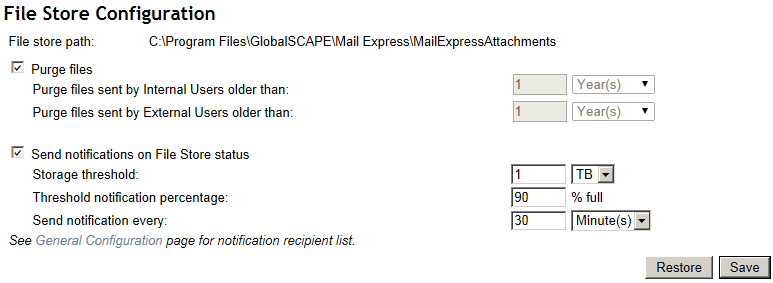
-
To purge files sent by internal users and external users, select the Purge files check box, then specify the frequency with which to Purge files sent by Internal Users and Purge files sent by External Users. This value cannot exceed the database's purging parameters. If you attempt to set a less frequent value than the database purging value, an error message appears. Database purging must be disabled before disabling File Store purging. The database purging and file purging configuration depend on each other. For example, if the file store purging for internal users is set to 1 hour and purging for external users is set to 2 hours, the database can only purge logs older than 2 hours.
-
Notifications regarding file store status are sent by default to the Mail Express administrator email address defined on the General Settings page.
-
To turn off notifications, clear the Send notifications on File Store status check box (not recommended).
-
In the Storage threshold box, specify the number of GB, TB, PB, EB of maximum storage threshold allowed before notifications are sent. The default threshold is 1 TB. The maximum is 1024 EB.
-
In the Send notification when File Store is box, specify at what threshold notifications are to be sent. The default is 90% full.
-
In the Send notification every box, specify the number of minutes, hours, days, months, or years between notifications (from 5 minutes to 99 years). By default, notifications are sent every 30 minutes.
|

|
Because the file store could be on a very large shared storage system (SAN, EMC), Mail Express is limited to an allocation or "threshold" of that storage. The threshold is not a hard limit that the Mail Express Server enforces; it is a level at which you would like to retain Mail Express data. If the threshold is exceeded, Mail Express will still function, as long as there is sufficient disk storage available. A "disk full" or "space unavailable" message indicates that the disk available to Mail Express no longer has any free space.
|
-
Click Save to save your changes, or click Restore to cancel changes. If you navigate away from the page without clicking Save, your changes are discarded.
![]()