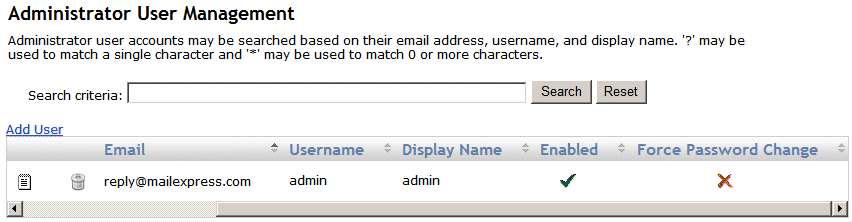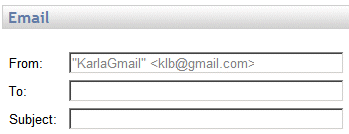-
In the Email box, provide the email address associated with the account.
-
In the Username box, provide the username for the account.
-
(Optional) In the Display name box, provide the Display name that appears in the From box with the sender's email address, as shown below:
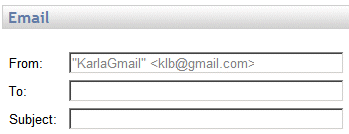
-
In the Password and Confirm password boxes, provide a password for the account. The password must be between 6 and 256 characters and adhere to at least 3 of the following requirements: contain at least 1 upper case, 1 lower case, and 1 non-alphanumeric character, and 1 number.
-
In the Language preference box, specify the language preferred by the user.
-
The Enabled check box is selected by default. (To disable the account, clear the check box.)
-
If you want the user to change the account password upon signing in, select the Force password change check box.
-
Click Save to create the account or click Cancel if you do not want to create the account. Click Restore to restore the settings in the boxes to their last saved state. After you click Save, the user account appears on the Administrator User Management page.
![]()