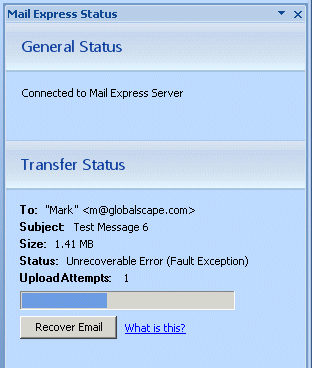
The Add-In will try to automatically recover from problems such as loss of connectivity with the Mail Express Server during a transfer. If the Mail Express Add-In experiences an “Unrecoverable Error” while managing a package, the Recover Email button appears. An unrecoverable error is a more serious error that the Add-In cannot resolve on its own, such as a file system error caused by the Mail Express Server running out of disk space. These types of errors will usually require an administrator to resolve.
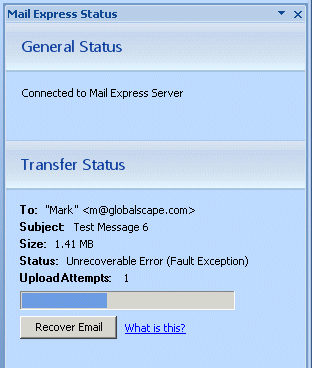
If you click Recover Email, the Mail Express Add-In will move the email corresponding to the package from Outlook’s Outbox to the Drafts folder. You can then try resending the email, perhaps after the administrator has had a chance to resolve the issue. If the problem cannot be resolved in a timely fashion, but you need to send the email promptly, you can stop the Add-In from managing emails by turning it off via the Outlook Trust Center or by clicking Mail Express use not required in the Message Options dialog box. Then you will need to remove any attachments that were attached with the Mail Express Attach File button (those attachments will have the “.mailexpress” suffix) and reattach your files with Outlook’s Attach File button. Note that if you are sending an email with big attachments with the Mail Express Add-In turned off, the attachment may be blocked by the mail server.
To turn off the Outlook Add-In, refer to Turning On or Off the Outlook Add-In.
To edit Mail Express Message Options, refer to Configuring Message Options.
It is possible to stop Mail Express from uploading an email’s attachments or sending the email by moving the email out of the Outbox either by deleting it or by moving it into another folder, such as the Drafts folder. If the attachments of an email are currently being uploaded, it may take up to ten seconds for the Add-In to realize that you have moved the email out of the Outbox and for it to cancel the transfer. It is also possible that while attachments are being uploaded for an email, that you can open the email while it is in the Outbox, alter the email, and resend it, as long as it is resent before the in-progress transfer completes. When doing this, the Add-In creates a new package for the email and uploads the files, and the original transfer automatically cancels itself.