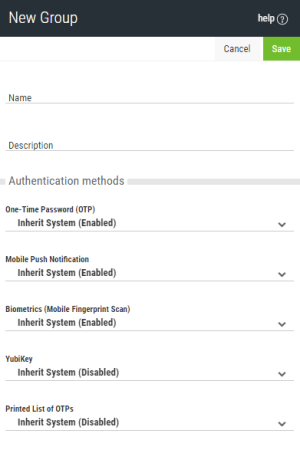New/Edit Group
These settings allow Powertech Multi-Factor Authentication administrators to define Groups to use for different subsets of users. Each group can have its own authentication settings.
Administrators can select a Group for a user in the New/Edit User screen.
How to Get There
In the Navigation Pane, choose Users. To add a new Group, choose Add > Add Group. To edit an existing Group, click  for a Group and select Edit.
for a Group and select Edit.
Options
Authentication Methods
Here, specify authentication settings for the Group. All users in the Group will inherit these Authentication Settings, which override the Authentication Settings in Settings. (The same five authentication options are available.)
- Inherit. Choose this option to use the setting configured in Settings for the authentication method.
- Disabled. Choose this option to turn the authentication method off for all users in the group.
- Enabled. Choose this option to turn the authentication method on for all users in the group.
Users
This is a list of users in the Group.
Delete • Cancel • Save
Choose Delete to remove the Group from Powertech Multi-Factor Authentication. Choose Cancel to dismiss the screen without making changes. Click Save to save the Group's settings and return to the Users screen.