Assign System Users to Switch Profiles screen
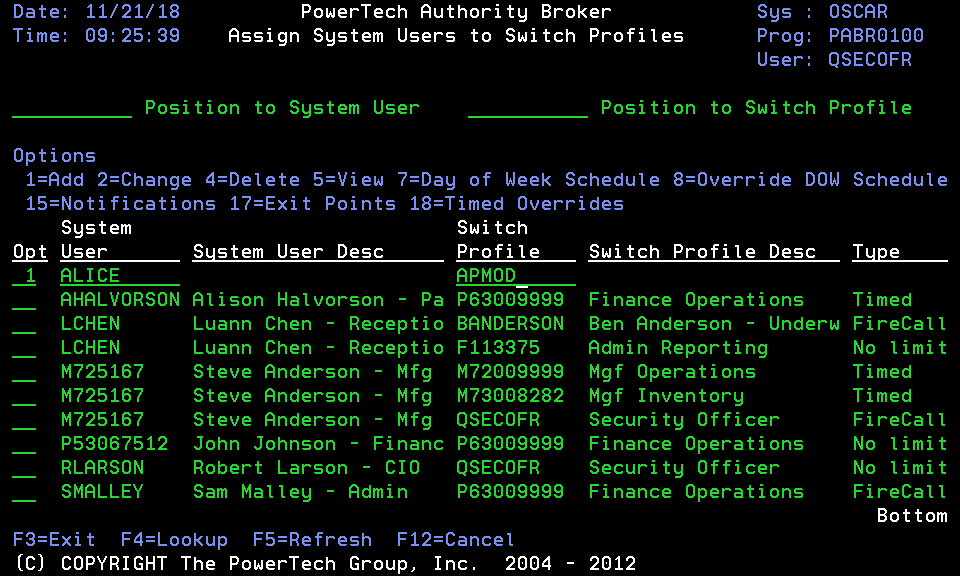
How to Get There
From the Main Menu, choose option 1.
What it Does
Assign System Users to Switch Profile is used to list, add, change and remove user profiles allowed to switch. A system user must be assigned to a Switch Profile before the swap profile commands can be utilized.
Column Descriptions
Position to System User
Enter the System User you wish to begin the list with. The Position to Switch Profile can be used in conjunction with this value.
Position to Switch Profile
Enter the Switch Profile you wish to begin the list with. The Position to System User can be used in conjunction with this value.
Options
Type the option number you want and press Enter.
1 (Add): Add a new entry. This value is only valid on detail line 1. A System User and Switch Profile are entered to make the assignment. When Enter is pressed all known information about the System User is displayed.
2 (Change): Change an existing entry. This is valid against any existing entry. When Enter is pressed all known information is displayed.
4 (Delete): Delete an existing entry. This is valid against any existing entry. When Enter is pressed all known information is displayed.
5 (View): View an existing entry. This is valid against any existing entry. When Enter is pressed all known information is displayed.
7 (Day of Week Schedule): Displays the screen used to change a system user/switch profile combination's Day of Week Schedule.
8 (0verride Day of Week Schedule): Displays the screen used to override the Day of Week Schedule for a system user/switch profile combination.
15 (Notification Information): Displays the screen used to maintain Interested Party notifications.
17 (Switch Pair Exit Points): Displays the screen used to maintain switch pair level product exit points.
18 (Timed Overrides): Displays the screen used to maintain switch pair level timed options.
System User
The name of a valid user profile who will switch to other profiles. This must be a valid IBM user profile name.
System User Description
The text description from the system user's profile. System User Description and Switch Profile Description columns are automatically populated after entering the names of the System User and Switch Profile. Authority Broker shows the user profile text description that is defined for the user profile at the Operating System level. The description provides a convenient explanation of the user profile.
Switch to Profile
The name of a valid user profile that the system user will switch to. This must be a valid IBM user profile name.
Switch to Profile Description
The text description from the Switch to Profile user profile.
Type
The switch pair type.
No limit: A switch done by this pair has no time limit.
Timed: A switch done by this pair has a time limit.
FireCall: The pair is defined as only usable for FireCall events.
When working with large tables of user definitions, use the Position to System User option to quickly move to the desired location in the table. Use Position to Switch Profile to move to the desired switch profile location in the table.
Any switch that has a time limit goes to a command menu that is specified by the administrator in the product settings screen. For a new install, the default command menu for timed switches is ‘GO MENU(MAIN)’, the main OS/400 command line menu. See Work with Authority Broker product settings screen.
This command can be specified for each system user/switch profile combination. See Work with Timed Overrides screen.
The command can also be overridden at the time of the swap by prompting the command LSWPPRF. See Swap to User Authority (LSWPPRF) screen.
Command Keys
- F3 (Exit): Exit the program without processing any pending changes.
- F4 (Lookup): Pressing F4 provides lookup capabilities when the cursor is on a promptable field. Press F4 with the cursor in the Position to System User field to display a list of user profiles that you can select one from. Press F4 with the cursor in the Position to Switch Profile field to display a list of user profiles that you can select one from.
- F5 (Refresh): Refresh the screen.
- F12 (Cancel): Exit the screen without processing any pending changes.