Performance Metrics
Use the Performance Metrics section of the Node Properties page to enable the collection of performance related metrics, set collection intervals, determine which metric categories to collect, and enable threshold options for the node.
In the Navigation Pane, clicktap My Network under the Robot Network menu. If the menu is hidden, hover over the Navigation Pane to expand it. Then, clicktap  Show Actions next to the node you want to view and select Node Properties.
Show Actions next to the node you want to view and select Node Properties.
-
ClickTap the Performance Metrics button to enable (On) or disable (Off) the collection of performance metrics for this node.
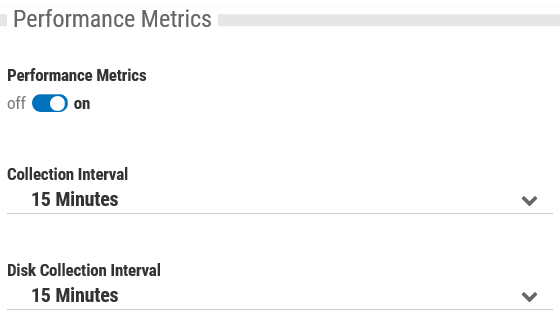
Note: You can only change the next two settings if the Performance Metrics are currently enabled.
-
ClickTap the Collection Interval drop-down list to select how often you want to collect performance metrics.
-
ClickTap the Disk Collection Interval drop-down list to select how often you want the disk unit collection for this node to be sent to the host.
Note: The detailed metrics for System Performance, Memory Performance, and Disk Performance are collected on the collection interval.
The summaries for System Performance Summaries, Memory Performance Summaries, and Disk Performance Summaries are collected once a day and summarize the performance over the course of the entire day. Note: Summaries include minimum, average, and maximum metrics for the day.
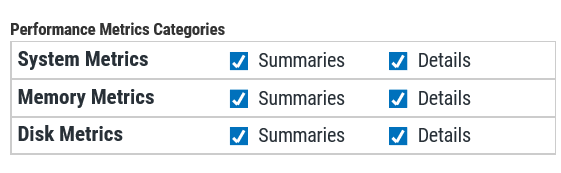
-
ClickTap the Performance Metrics Thresholds button to enable (On) or disable (Off) status severities for performance metrics.
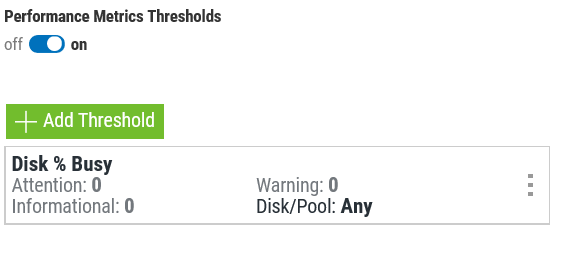
Note: You can only change the following settings if Thresholds are currently enabled.
-
To add a new performance metrics threshold:
-
ClickTap
 Add to add a new threshold. The Threshold Properties page appears.
Add to add a new threshold. The Threshold Properties page appears. -
Choose the desired settings for the new threshold, then clicktap Save. The new threshold will now appear in the current list of threshold.
-
-
To edit a performance metrics threshold, clicktap
 Show Actions next to the threshold you've selected, then clicktapEdit to open the Threshold Properties for that threshold.
Show Actions next to the threshold you've selected, then clicktapEdit to open the Threshold Properties for that threshold.Note: You can also simply clicktap on a threshold to open the Threshold Properties window. The options in the Threshold Properties will vary depending on the type of metric you've selected.
-
To delete a performance metrics threshold, clicktap
 Show Actions next to the threshold you've selected, then clicktap Delete.
Show Actions next to the threshold you've selected, then clicktap Delete.Note: The threshold will not be officially deleted until you clicktap Save and return to the My Network page.