Activating Powertech Exit Point Manager
Exit Point Manager uses several exit programs that interact with the various servers on IBM i. For the servers to use the exit programs, the exit programs must be registered. The Exit Point Manager activation process uses the Add Exit Program (ADDEXITPGM) command to add the exit programs to the system registration. (You can use the Work with Registration Info [WRKREGINF] command to see a list of registered exit programs.)
You can select from either of two methods to register the exit programs:
- The Silent method (performed during an IPL)
- The Interactive method
Activation requires the following special authorities:
- *ALLOBJ
- *IOSYSCFG
- *JOBCTL
- *SECADM
Exit Point Manager provides several activation/deactivation options and information on your activation/deactivation setup.
Compliance Monitor Users: Interactive Activation of Exit Point Manager will stop Compliance Monitor. End Compliance Monitor prior to interactive activation, and then restart it after activation.
To activate Powertech Exit Point Manager
- From the Exit Point Manager Main Menu, select option 81, Configuration Menu.
- On the Configuration Menu, select option 2, Work with Activation, to display the Work with Exit Point Manager Activation panel.
NOTE: The Interactive method stops and starts QCMN and QSERVER. Other jobs are also restarted, like QZDASOINIT if *SQLSRV is activated. If you want to use the interactive method on a production system, you should perform it at a time when it will not interfere with your critical business processes. Due to time-sensitive interactions with IBM i system processes, there is a small possibility that the IBM i NetServer will not be running after activation. Also, if IBM Tivoli Directory Server is active before the activation, it will need to be restarted after activation.
Use the following table to check if either server is active before the activation:Server Function How to check if active IBM i NetServer File server (for example, for access to the IFS from Windows Explorer) WRKACTJOB JOB(QZLSSERVER)
If a job is displayed, the server is active.IBM Tivoli Directory Server LDAP WRKACTJOB JOB(QUSRDIR)
If a job is displayed, the server is active.
See also Manual Restart After Activation. - Enter a 1 next to a server to mark it for activation.
WARNING: Registering any exit program over the *SQLSRV server can impact system performance since this server is called for each SQL request. High SQL traffic environments, or systems known to be underpowered, can experience significant delays when processing these requests. Consider object level security before Activating *SQLSRV in Exit Point Manager.
- When you press Enter, *ACTIVATE displays in the Pending Change column on the Work with Activation panel.
Pending Activate request
- After you set the Pending Change field to *ACTIVATE, you must run the activation request to apply the Exit Point Manager exit program to each selected exit point. You can select to run an Interactive activation request (F20, Run activation) or a Silent activation request (F18, Add silent activation).
NOTE: To activate all exit points, press F13 (Set all to Activate).
To activate all exit points, press F13 (Set all to Activate). The *DDM and *DRDA servers, as well as the four ShowCase servers, are physically the same server and are activated (or deactivated) together. If you choose to activate one, both/all are activated. They appear as separate servers in the list so that you can define different rules for each, and are interpreted as different servers at run time.
Using Silent Activation (F18)
For Exit Point Manager to activate itself at the next IPL, it changes the QSTRUPPGM system value to LNUR004, which is a Exit Point Manager-supplied program. Among the actions taken during the Silent Activation process, the program does the following at IPL (or when the controlling subsystem next starts):
If not a conversion from NS6, or conversion but no product library rename is to occur:
- Registers all Exit Point Manager exit programs to the associated exit point.
- Restores the QSTRUPPGM system value to the name of your original startup program.
- Calls your startup program.
If a conversion from NS6 and the product library is to be changed to PTNSLIB:
- Before powering down, all exit programs are deregistered and the TCP attribute STRTCP is set to *NO.
WARNING: PWRDWNSYS must be used to IPL. Bringing the system into and out of restricted state is not enough, nor is ENDSYS or ENDSBS(*ALL).
- After powering up, when the IPL has completed and QCTL is started:
- Sets the IPL attribute STRTCP to *YES if it was *YES before.
- Swaps the library PTNSLIB07 name to PTNSLIB and puts NS6 in PTNSLIB06.
- Registers all Exit Point Manager exit programs to the associated exit point.
- Restores the QSTRUPPGM system value to the name of your original startup program.
- Calls your startup program.
If you decide you don't want to use Silent Activation, display the Work with Activation panel and press F19, Remove silent activation.
Do not delete the Exit Point Manager product library after selecting Silent Activation without canceling the activation.
- Exit Point Manager activation recognizes the presence of an existing exit program and gives you the option to register it as a supplemental exit program. You do not need to do this, but you should be aware of the consequences if the current exit programs are being used for other processes on your system.
- A Powertech Exit Point Manager exit program cannot be made supplemental to itself.
Manual Restart After Activation
After an interactive activation, restart the following (if they were running prior to activation):
| Server | Commands to Restart |
|---|---|
| IBM i NetServer | If server was active prior to activation:
|
| IBM Tivoli Directory Server for IBM i* |
If server was active prior to activation and if *RMTSVR, *RQSVR, or both servers were included in the activation. ENDTCPSVR *DIRSRV
|
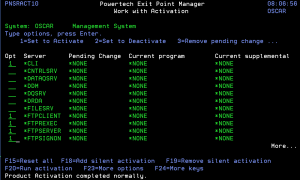
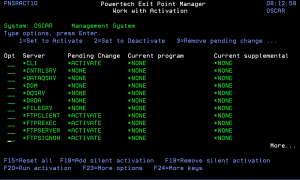
 Previous
Previous 