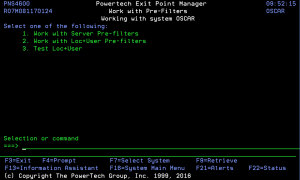How to Get There
From the Exit Point Manager Main Menu, select option 6, Work with Pre-filters.
Options
1. Work with Server Pre-filters. Use this option to work with Server Pre-filters. See
2. Work with Loc+User Pre-filters. Use this option to work with Pre-filters. See Location + User Pre-filter panel. This option takes precedence. If no rule are found for these, then the rules in option 1, Server Pre-filters, are evaluated. The Server Pre-filters are only evaluated if all the rules for a particular server under Loc+User Prefilters are deleted. (Server Pre-filter is a catch-all for a transaction if no other rules exist.) Once a transactions passes Pre-filters, the Location-User rules checking continues.
3. Test Loc+User. Use this option to test Pre-filter setup. See Location + User Pre-filter Test panel.
What it Does
The Powertech Exit Point Manager Work with Pre-Filters offers a launchpad for maintaining Exit Point Manager settings and for reporting on Exit Point Manager activities.
The pre-filter functions allow you to specify certain actions for transactions before they are evaluated by the regular Powertech Exit Point Manager rules. The primary action is to allow or not allow a transaction - allowing it causes it to be further evaluated by Exit Point Manager rules; not allowing it is equivalent to a Exit Point Manager reject. The other actions that you can specify are to audit the transaction, send an immediate message, and capture the transaction. These actions work exactly like their equivalents within Exit Point Manager rules processing.
Command Keys
F3 (Exit): Exit the current panel without processing any pending changes.
F4 (Prompt): Provides assistance in entering or selecting a command.
F7 (Select System): Use this command key to work with data from a different System.
F9 (Retrieve): Displays the last command you entered on the command line and any parameters you included. Pressing this key once shows the last command you ran. Pressing this key twice shows the command you ran before that, and so on.
F13 (Information Assistant): Displays the Information Assistant menu with several types of assistance available. Press this key to access more information about the IBM i system.
F16 (System Main Menu): Displays the IBM i Main Menu (MAIN).
F22 (Status): Displays the Operational Resources pop-up window containing the status of several operation aspects of Powertech products.