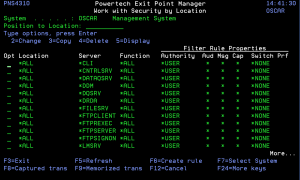How to Get There
From the Exit Point Manager Main Menu, select option 3.
What it Does
The Work with Security by Location panel allows you to view or change Locations Rules.
Options
2=Change Choose this option for a rule to open the Change Location Rule panel where you can change a User Rule.
3=Copy Choose this option for a rule to open the Copy Location Rule panel where you can change a User Rule.
4=Delete Choose this option for a rule to delete it.
5=Display Choose this option to display the Location Rule Derivation panel for the rule.
Field Descriptions
The following describes the fields on the Work with Security by Location panel.
Opt
Enter a valid option from the list of options provided on the list panel.
System
System indicates the target of any operations you perform. When you add rules, for example, those rules will be sent to, and will affect processing on, the System named.
Position to Location
Used to position the list.
Location
Location represents the source of a transaction. Location can hold an IP Address, an IP Address Group or the name of an SNA Communications Device.
The special value *ALL, when used on a rule, means that the rule applies to any Location lacking a specific rule. When used as a subset or selection parameter, *ALL generally means to select all such rules for display or printing.
Function
A Function, or Server Function, in Exit Point Manager represents a class of operations that a given Server may perform. For example, the *SIGNON Server classifies its operations as those pertaining to changing passwords, generating authentication tokens, and retrieving signon information. Exit Point Manager has assigned easy-to-remember names to these Functions, such as CHGPWD, GENAUTTKN and RETRIEVE.
Authority Property
The authority assigned to the location for this server/function.
Possible values are:
Aud (Audit)
The Audit transactions flag controls the logging of transactions to the Log Journal set up on the Work with Exit Point Manager System Values panel.
Possible values are:
Msg (Message)
The message property entry will determine if Exit Point Manager sends a message to the specified message queue for the location/server/function.
Cap (Capture Request)
Capture transactions for Memorized Transaction Request (MTR).
Switch
The Switch profile holds the name of a user profile whose authority is used to process the transaction instead of the authority of the User initiating the transaction. The transaction is executed as, and uses the authority of, this Switch profile.
The job that processes the transaction continues to run under this switch profile until Exit Point Manager processes another transaction request for that job.
Switch profile is allowed only when Authority contains *SWITCH or *MEMSWITCH, if *MEMSWITCH is allowed. Otherwise it must contain *NONE.
Command Keys
F2 (Global Rule Facility): Maintain rules en mass.
F3 (Exit): Exit the current panel without processing any pending changes.
F5 (Refresh): Refreshes the panel and resets all available text fields.
F6 (Create rule): Creates a new location rule.
F8 (Captured trans): Goes to Work with Captured Transaction panel.
F9 (Memorized trans): Goes to Work with Memorized Transaction panel.
F10 (Copy loc): Copy all of current location authorities to another location. See Copy rules to another location window.
F12 (Cancel): Exit the current panel without processing any pending changes.
F13 (Display messages): Displays messages for user.
F14 (Work with submitted jobs): Displays jobs submitted from the current job.
F15 (Work with spooled files): Displays the user's print output.
F16 (Sort/subset): Opens the Location Rules Subset panel, which allows you to subset the list of User Rules by Server, Function, or Location.
F24 (More keys): Displays additional function keys (listed above).