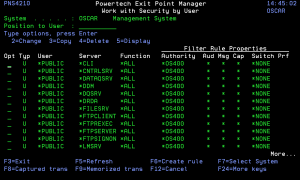How to Get There
Enter option 2 on the
What it Does
The work with Security by User panel allows you to maintain a user's server and server function filter rules. After entering a valid user profile, you can add, change, or delete the user's individual server and server function filter rules. You can also copy a user's filter rules to another user or delete all of the user's filter rules.
Options
2=Change Choose this option for a rule to open the Change User Rule panel where you can change a User Rule.
3=Copy Choose this option for a rule to open the Copy User Rule panel where you can change a User Rule.
4=Delete Choose this option for a rule to delete it.
5=Display Choose this option to display the User Rule Derivation panel for the rule.
Field Descriptions
System
System indicates the target of any operations you perform. When you add rules, for example, those rules will be sent to, and will affect processing on, the System named. The following describes the fields on the Work with Security by Server panel.
Position to User
Used to position the list.
Opt
Enter a valid option from the list of options provided on the list panel.
Typ
This field is used to indicate whether the associated User field refers to an O/S user profile or a Exit Point Manager User Group.
Valid values are:
User
If the associated User Type is a 'U', User represents the identity of the person initiating a transaction as a user profile.
The special value *PUBLIC, when used on a rule, means that the rule applies to any User lacking a specific rule. When used as a subset or selection parameter, *PUBLIC means to select all such rules for display or printing.
If the associated User Type is a 'G', User represents a Exit Point Manager User Group.
Server
A Server in Exit Point Manager is a controlled entry point into your system. These entry points are determined and defined by IBM. Exit Point Manager has assigned easy-to-remember names to these controlled entry points.
Function
A Function, or Server Function, in Exit Point Manager represents a class of operations that a given Server may perform. For example, the *SIGNON Server classifies its operations as those pertaining to changing passwords, generating authentication tokens, and retrieving signon information. Exit Point Manager has assigned easy-to-remember names to these Functions, such as CHGPWD, GENAUTTKN and RETRIEVE.
Authority Property
The authority assigned to the user for this server/function. If authority is left blank, Exit Point Manager will remove the rule.
Possible values are:
Aud
The Audit transactions flag controls the logging of transactions to the Log Journal set up on the Work with Exit Point Manager System Values panel.
The valid values are:
Msg
The Send messages flag controls the sending of messages to the Log Message Queue set up on the Work with Exit Point Manager System Values panel.
The valid values are:
Capture
The Capture transactions flag controls whether transactions are remembered in Exit Point Manager for later memorization. Once captured, transactions can become Memorized Transactions which can act as rules.
The valid values are:
Switch
The Switch profile holds the name of a user profile whose authority is used to process the transaction instead of the authority of the User initiating the transaction. The transaction is executed as, and uses the authority of, this Switch profile.
The job that processes the transaction continues to run under this switch profile until Exit Point Manager processes another transaction request for that job.
Switch profile is allowed only when Authority contains *SWITCH or *MEMSWITCH, if *MEMSWITCH is allowed. Otherwise it must contain *NONE.
The Work with Security by User panel allows you to view or change User Rules.
Command Keys
F2 (Global Rule Facility): Maintain rules en mass.
F3 (Exit): Exit the current panel without processing any pending changes.
F4 (Prompt): Display a list of valid values for field prompted.
F5 (Refresh): Refreshes the panel and resets all available text fields.
F6 (Create rule): Creates a new user rule.
F7 (Select system): Allows user to select a different silo system.
F8 (Captured trans): Allows user to go to the Work with Captured Transaction panel, which will be filtered based on the rule on which the cursor was positioned when F8 was pressed.
F9 (Memorized trans): Allows user to go to the Work with Memorized Transaction panel, which will be filtered based on the rule on which the cursor was positioned when F9 was pressed.
F10 (Copy user): Copy all of current user authorities to another user.
F12 (Cancel): Exit the current panel without processing any pending changes.
F13 (Display messages): Displays messages for user.
F14 (Work with submitted jobs): Displays jobs submitted from the current job.
F15 (Work with spooled files): Displays the user's print output.
F16 (Sort/subset): Opens the User Rules Subset panel, which allows you to subset the list of User Rules by Server, Function, Type, or User.
F21 (User Groups): Allows user to go to the Work with User Groups panel.
F24 (More keys): Displays additional function keys (listed above).