Green Screen Password Reset Procedure
Use the following procedure to reset your user profile password using Password Self Help. These steps assume you have completed the User Setup Procedure .
- Sign on using the following credentials:
USER: SELFHELP
PASSWORD: SELFHELP - On the initial screen enter the user name to be reset, together with a reason for why the password is being reset.
- Answer the required number of questions.
- If you answer the questions correctly, your password may be reset, and/or your user profile enabled (depending on settings configured by your administrator). Your password will either be reset to the Preferred Password (global or user-defined), or you will be prompted to enter a new password. During the process, you may also be prompted to choose whether you want to reset your password, re-enable your profile, or both.
This screen appears if your administrator has chosen to allow users the choice to re-enable the profile and/or reset the password.
This screen appears if your administrator has chosen to allow users to enter a new password immediately upon reset (instead of using a Preferred Password).
- If your administrator has chosen to allow users to enter a new password immediately upon reset (instead of using a Preferred Password), you are prompted to enter your new password.
- If your administrator has chosen to use a Preferred Password, press Enter. You return to your IBM i log in screen. Here you will use the Preferred Password, which will immediately expire, allowing you to subsequently reset your IBM i password. (If Preferred Password has been configured as the reset method, but no Preferred Password has been set by either the user or administrator, the password will be reset to your user profile name).
The Preferred Password expires immediately after use, after which you must reset your password.
If you answer the questions incorrectly you will be signed off. Your user profile (within Self Help only) will be disabled and you will not be able to use it again within Self Help until it is re-enabled by a Self Help administrator. A message indicates the attempt was unsuccessful.
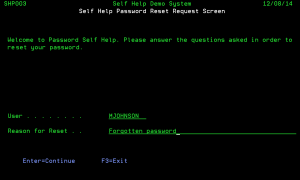
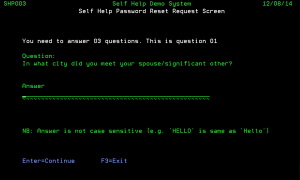
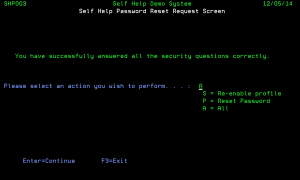
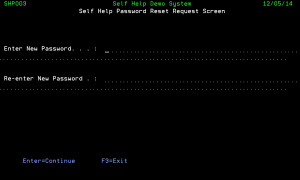
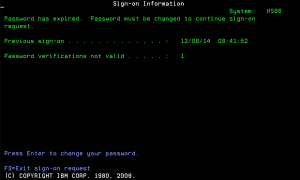
 Previous - User Setup Procedure
Previous - User Setup Procedure