Green Screen User Setup Procedure
In order to configure Password Self Help so that you can reset your password in the future if it is lost or forgotten, you must complete one of the following procedures. (The steps you will follow depend on whether your administrator has configured Password Self Help to allow you to select your own questions, or whether your administrator has selected questions for you.) Once you have completed the following steps you will be able to reset your password autonomously using the Password Reset Procedure.
If your administrator has selected questions for you
- Login to your account and run the command @MSSH/WRKSHQA from a command line, or follow other instructions as provided by your administrator. This will allow you to provide answers to the questions that have been allocated to you by the administrators.
- Use 2 to select the questions. The number of questions required by your administrator appears above the question list.
- Answer each question, advancing from one to the next by pressing Enter. When you have finished, the Status of each question will be ANSWERED.
- If your administrator has indicated you should define a Preferred Password, you will see the option "F10=Preferred Password." If not, continue with the next step.
- Press Enter. You are now ready to use the Password Self Help system if needed.
If your administrator has requested you to choose your own questions
- Login to your account and run the command @MSSH/WRKSHQA from a command line (or use other instructions as provided by your administrator). This option allows you to select the questions you wish to answer and provide answers to those questions. You will be requested to select which language you wish to use and will then be taken to the Work With Self Help Answers screen .
- Place a 1 next to the questions you would like to answer and press Enter. (The number of questions you need to answer is indicated in white above the list of questions.)
Choose questions that you will be able to remember easily.
- Press Enter again to open the Work with Self Help Answers screen.
- Here, enter a 2 next to each question and press Enter. The Maintain Answer screen appears .
- Answer each question, advancing from one to the next by pressing Enter. When you have finished, the Status of each question will be ANSWERED.
- If your administrator has indicated you should define your own password, you will see the option "F10=Preferred Password." Press F10. This will be a password that is unknown to the administrator. (If the preferred password is not set, then the Reset Process will reset the password to be the same as the User Profile name.) If no 'Preferred Password' is shown, you will choose a new password during the reset process.NOTE: In order for F10 to appear on this screen, the "Reset Password" parameter must be set to ' ' (Preferred Password) in the Work with Languages/System Configuration screen.
- Press Enter. You are now ready to use the Password Self Help system if needed.
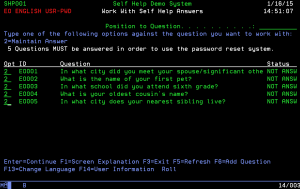
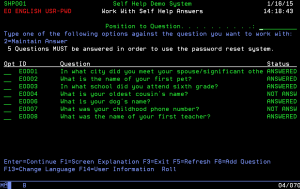
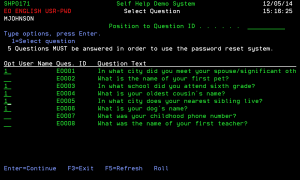
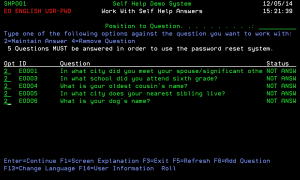
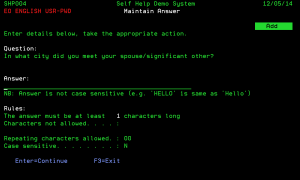
 Previous - Administrator Setup Procedure
Previous - Administrator Setup Procedure