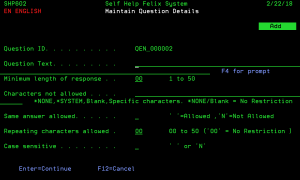Maintain Question Details - SHP602
How to Get There
On the Work with Questions screen, enter 2 for a question.
What it Does
The objective of this program is to allow you to work with questions and their associated rules. Please note that you can edit a question using this option only if the question is not allocated to user(s). Using this option you can also ADD questions. Questions will only be added in the current selected language displayed at the top of the screen.
Please note that if you have selected to maintain a question that has been allocated to one or more user profiles you will not be able to maintain the details of that question. In this instance, question details will be displayed in DISPLAY mode only.
Field descriptions
Question ID
Enter the identifier you wish to associate with the question. This field cannot be blank.
Question Text
Enter the actual question text. This field cannot be blank. Press F4 to choose from a list of available security questions.
Minimum length of response
This field defines the minimum number of characters required to answer the question. Enter 1 - 50 for this value.
Characters not allowed
This field defines the list of characters that are not allowed to be used in the users answer to a question. Enter one of the following values:
- *NONE = All characters allowed / No restriction.
- *SYSTEM = System value QPWDLMTCHR will be used to retrieve the characters that cannot be used.
- Blank = All characters allowed / No restriction.
- Specific characters = Enter any characters. These characters will not be allowed to form part of the response/answer.
Repeating characters allowed
This value limits the number of repeating characters in a user response. This prevents a user from using the same character more than once in the same response e.g. AAAA.
Enter 00 - 50 for this value. Please note that 00 = No Restriction.
Same Answer Allowed
This field defines if user will be able to add the same answer for different questions.
- [Blank] = All users registered under this language will be allowed to add the same response to multiple questions.
- N = User registered under this language must add different response to each question. Same response can not be used for another question.
Case sensitive
This field defines whether the answer to questions will have to be case sensitive or not. Enter one of the following values:
- [Blank] = Answer is case sensitive
- N = Answer is NOT case sensitive
Command Keys
ENTER - To continue / update the question details.
F9 - Auto Generate ID - To generate question id automatically with the next available sequence and proceed. The question id will be generated in the format of 'Qxx_nnnnnn' (where xx = language id and nnnnnn = 000001 to 999999).
F3 - Exit - Press F3 to return to the previous screen.