Web User Setup Procedure
In order to configure Password Self Help so that you can reset your password in the future if it is lost or forgotten, you must complete one of the following procedures. (The steps you will follow depend on whether your administrator has configured Password Self Help to allow you to select your own questions, or whether your administrator has selected questions for you.) Once you have completed the following steps you will be able to reset your password autonomously using the
Use one of the following procedures to register for Password Self Help. After you have completed either of the following procedures, you can return to User Setup at any time to change your answers.
If your administrator has selected questions for you
- Open your web browser and navigate to the Password Self Help URL that has been provided by your administrator (e.g. "http://[system alias]:3030/HelpSystems/PSH"). This procedure will allow you to provide answers to the questions that have been allocated to you by the administrators for future identity verification.
- If "Password Self Help - Password Reset" appears in the title bar, click the Switch to User Setup link to show the "Password Self Help - User Setup" options.
- If the correct server is not already selected, choose the server of the profile you would like to register.
- Enter your user name and password.
- Click Login.
- If a message from your administrator appears, read the message and click Continue. The Answers page appears.
- Answer each question and press Enter (or click Save).
- If your administrator has indicated you should define a Preferred Password you will have the option to do so here. This will be a password that is unknown to the administrator. (If the preferred password is not set, then the Reset Process will reset the password to be the same as the User Profile name.) If no 'Preferred Password' option is given, you will be able to choose a new password during the reset process.
- Click Exit User Setup. You have completed the registration process.

Your answers must meet the length and character requirements specified by your administrator. After you have answered all the questions, click Continue (if available) and see the next step. Otherwise, click Exit User Setup. You have completed the registration process.
If your administrator has requested you to choose your own questions
- Open your web browser and navigate to the Password Self Help URL that has been provided by your administrator (e.g. "http://[system alias]:3030/HelpSystems/PSH/#Home"). This procedure will allow you to provide answers to questions you have selected.
- If "Password Self Help - Password Reset" appears in the title bar, click the Switch to User Setup link to show the "Password Self Help - User Setup" options.
- If the correct server is not already selected, choose the server of the profile you would like to register.
- Enter your user name and password.
- Click Login.
- Select your Language from the drop-down menu at the top of the screen and click Continue.
- If "Language Text" and/or "Bulletin Text" appears, read the message(s) from your administrator. Use the Language Help and Language Bulletin buttons to switch between the messages. Then, click Continue. The Questions page appears.
- Check the questions you would like to answer from the list provided. These will be the questions you will be called upon to answer correctly if you are required to reset your password using Password Self Help in the future. Select the questions with the most memorable answer for you. Or, you can also select Randomly select # questions for me to randomly select the questions. The number of questions you must select, as defined by your administrator, will be listed.
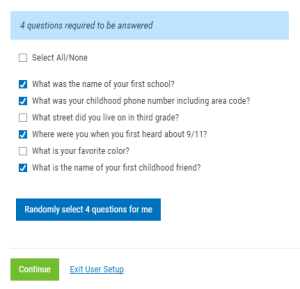
- Select this number of questions and click Continue. The Answers page appears.
- Answer each question and press Enter (or click Save).
- After you have answered all the questions, click Continue (if available) and see the next step. Otherwise, click Exit User Setup. You have completed the registration process.
- If your administrator has indicated you should define a Preferred Password you will have the option to do so here. This will be a password that is unknown to the administrator. (If the preferred password is not set, then the Reset Process will reset the password to be the same as the User Profile name.) If no 'Preferred Password' option is given, you will be able to choose a new password during the reset process.
- Click Exit User Setup. You have completed the registration process.

Your answers must meet the length and character requirements specified by your administrator. (At the bottom of this list, you may also be invited to add additional questions for enhanced security by selecting a question and clicking Add Question.)
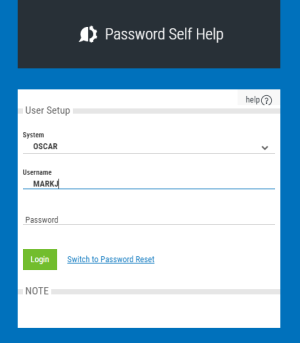
 Previous - Administrator Setup Procedure
Previous - Administrator Setup Procedure