Web Password Reset Procedure
Use the following procedure to reset your user profile password using Password Self Help. These steps assume you have completed the Web User Setup Procedure or the Green Screen User Setup Procedure.
- Open your web browser and navigate to the Password Self Help URL that has been provided by your administrator (it will be something like "http://[system alias]:3030/HelpSystems/PSH"). This procedure will ask you to answer questions in order to verify your identity.
- On the initial screen enter the user name to be reset, together with a reason for why the password is being reset.
- Click Reset Password.
- Answer the required number of questions.
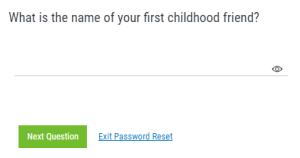
- If you answer the questions correctly, your password may be reset, and/or your user profile enabled as configured by your administrator. Your password will either be reset to the Preferred Password (global or user-defined), or you will be prompted to enter a new password. During the process, you may also be prompted to choose whether you want to reset your password, re-enable your profile, or both.
The following screen appears if your administrator has chosen to allow users the choice to re-enable the profile and/or reset the password.
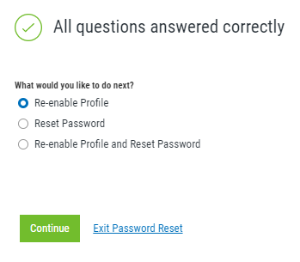
The following screen appears if your administrator has chosen to allow users to enter a new password immediately upon reset (instead of using a Preferred Password).
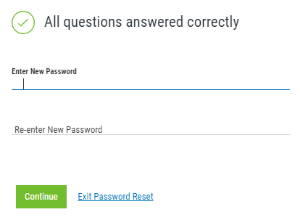
The following screen appears if your administrator has chosen to use a Preferred Password.
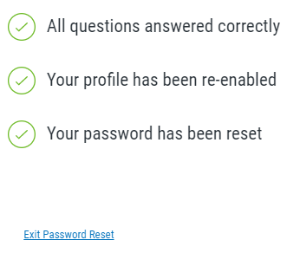
The Preferred Password expires immediately after use, after which you must reset your password.
- If your administrator has configured Password Self Help to use a Preferred Password the next time you log in to the system, you will enter the Preferred Password, which will immediately expire, allowing you to subsequently reset your IBM i password. (If Preferred Password has been configured as the reset method, but no Preferred Password has been set by either the user or administrator, the password will be reset to your user profile name).
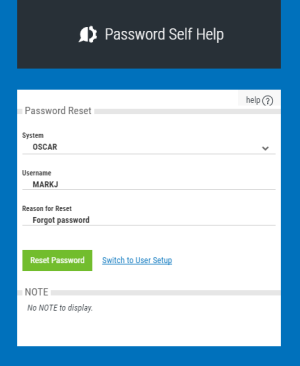
 Previous - User Setup Procedure
Previous - User Setup Procedure