Group Jobs Dashboard Widget
This widget displays information about the group jobs on the selected system. This information can help you analyze and address issues with your group jobs. For more on group jobs, see Groups.
This widget shows the following about each group job:
- How many member jobs it has.
- The number of its member jobs that are in any of the following statuses:
- Omit Next
- Held
- Run Next
- The total number of times its member jobs did any of the following. Note: Member jobs can be counted more than once in each category, if applicable.
- Ended with a normal completion yesterday.
- Were terminated yesterday.
- Are forecasted to run today.
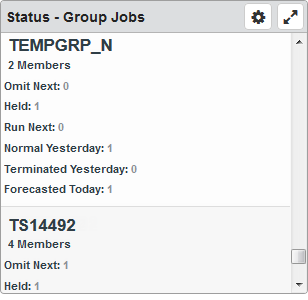
Things you can do:
- ClickTap
 Maximize to view the widget full-screen. ClickTap
Maximize to view the widget full-screen. ClickTap  to view it on the dashboard again.
to view it on the dashboard again.
To change the settings:
-
ClickTap
 Settings on the widget.
Settings on the widget. -
Type a new Name, if necessary.
-
ClickTap Reset Name to have the software create a name based on the widget and the settings you've selected.
Note: If you're using the system-generated name, be sure to click Reset Name before saving so that a new name can be generated, if needed.
-
Select the display Size of the widget on the dashboard. This affects the height of the widget.
-
ClickTap the Auto-Refresh button to enable it (Yes) or disable it (No).
-
Type the number of minutes between each Auto-Refresh (Min).
-
Select the Systems to display.
If you choose Selected System, clicktap Look Up to select the one you want.
Note: For information on selecting the default system for Robot Schedule, see Select System.
-
ClickTap Save.
Note: ClickTap Delete to delete this widget from the dashboard.