Active Jobs
The Active Jobs page contains information about all of the jobs currently active on your IBM i server.
Viewing the Active Jobs Page
In the Navigation Pane, clicktap Active Jobs under the Robot Schedule menu. If the menu is hidden, hover over the Navigation Pane to expand it.
Things to know and do:
-
The total number of currently active jobs is displayed at the top of the page.
-
ClickTap
 Refresh to refresh the information in the display.
Refresh to refresh the information in the display. -
ClickTap the page number and select the page you want to view. Or, clicktap the previous and next arrows.
-
ClickTap
 Print Active Jobs to view the Active Jobs list in HTML format. You can then select all the records (Ctrl+A) and copy it (Ctrl+C) to paste it into a spreadsheet. Note: You may have to disable the pop-up blockers in your browser to view the list.
Print Active Jobs to view the Active Jobs list in HTML format. You can then select all the records (Ctrl+A) and copy it (Ctrl+C) to paste it into a spreadsheet. Note: You may have to disable the pop-up blockers in your browser to view the list.
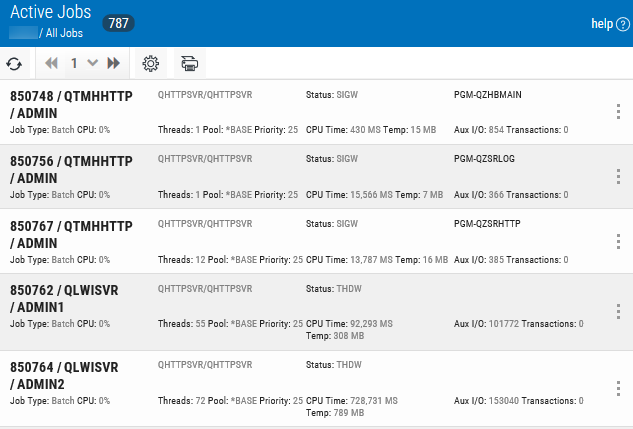
Actions you can take:
ClickTap  Show Actions for any job to display options for monitoring and managing it. You'll have the following options:
Show Actions for any job to display options for monitoring and managing it. You'll have the following options:
- Select End to end a job that's currently running.
- Select Hold to place the job on hold.
- Select Release to release the hold on a job.
- Select Job QHST Log to display the job's QHST log file.
- Select Job Log to display the job's log file.
- Select Job Attributes to display the job’s attributes.
Sorting and Filtering the Display
There are settings for the Active Jobs page that allow you to choose how to sort and filter the list.
Follow these steps:
-
ClickTap
 Settings.
Settings.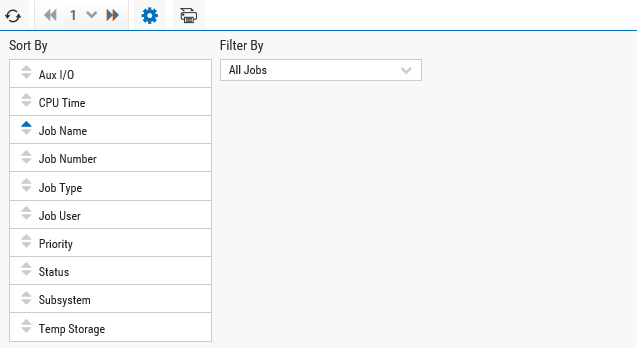
-
Select how you want the lists sorted (Sort By). ClickTap your selection again to change the sort order to
 ascending or
ascending or  descending.
descending. -
Select an option under Filter By to further narrow the list of items displayed.
-
ClickTap
 Settings to close the settings.
Settings to close the settings.