Using Helper Applications

You can use helper applications to get information for creating maps or to troubleshoot problems. These programs are available in a Context menu.
To invoke a helper program:
- Ctrl-click or right-click a device.
-
Select one of the helper applications to launch it using the device as its target.
For example, the Ping helper application invokes the system's ping utility: generally /sbin/ping on Linux, or macOS, or ping on Microsoft Windows. Including a URL as the helper application invokes the system's tool configured to handle the URL.
NOTE:- You can specify the same helper application for several devices at the same time if more than one device is selected. The helper app is invoked for each selected device.
- The helper application that is invoked is platform-dependent: generally, Intermapper will open a terminal program and issue a command to run the helper.
- You can choose to invoke a Helper Application by double-clicking a device. See Using Double-Click Actions for more information.
Editing Helper Applications

Use the Helper Applications Customize window to modify the built-in helper applications, and add new ones.
To view the Helper Applications Customize window:
-
Right/control-click a device. A drop-down menu appears.
-
From the Helper Applications submenu, select Customize.
or
From the Monitor menu's Helper Apps submenu, select Customize.
The Helper Apps window is displayed.
This window shows the list of built-in helper apps and any user-added helper applications. To add, edit, or remove a helper application, see Adding or Editing Helper Apps. It also describes the Launcher, a platform-specific tool used to launch a helper app.
Adding or Editing Helper Apps

To add a new helper application:
In the Helper Apps window, click the plus sign (+). The Create Helper App window is displayed, showing default values for the new helper.
To edit an existing helper:
-
Do one of the following:
-
Enter the following:
- In the Title text box, type the human-readable name that appears on the Helper Applications sub-menu.
-
In the Command Line text box, type the actual string that will be invoked.
You can configure this string using the ${TITLE}, ${PATH}, ${ARGS}, and ${LAUNCHER} macros that are to be substituted when the command is invoked. In addition, you can use the ${ADDRESS}, ${PORT}, ${LABEL}, or ${DEVICENAME} macros.
- In the Path text box, type the full file path name for the helper application.
- In the Arguments text box, type the arguments to be passed along to the helper application.
Removing a Helper Application
You can remove any helper application definition you have created. Built-in helper apps cannot be removed.
To remove a helper app definition:
- In the Helper Apps window, click the helper you want to remove.
- Click Remove.
Launcher
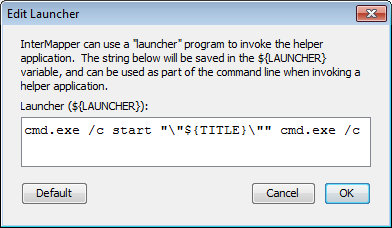
The Launcher is a platform-specific program that allows you to invoke another program from Intermapper.
To open the Launcher window: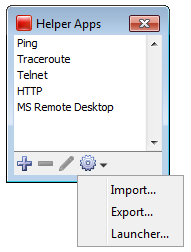
- From the Helper Apps window, click Tools. The Tools menu is displayed.
- From the Tools menu, select Launcher. The Launcher window is displayed.
Exporting and Importing Helper Application Definitions
You can export your current Helper Application settings and import them to another instance of Intermapper.
To export the current Helper Applications definitions:
- From the Tools menu in the Helper Apps window, click Export. A standard file dialog is displayed.
- Specify a file name and location and click Save.
To import Helper Application definitions from a file:
- From the Tools menu in the Helper Apps window, select Import. A standard file dialog is displayed.
- Navigate to the Helper Apps definitions file you want to use, and double-click it or click it and click Open. The Helper Apps definitions are replaced with the definitions in the selected file.
How Does the Launcher Invoke an Application?
The method of launching an application is platform-dependent.
- On Microsoft Windows, Intermapper uses a command shell.
- On macOS, Intermapper opens a Terminal window.
- On Linux, Intermapper invokes the shell.
Using Default Values
For each platform, there is a default value for each built-in helper app. You can reset a helper app to its default values.
To reset a helper app to its default values:
Click Default. The launcher string is reset to the default value for that platform.