Manually Adding Devices
Add devices to your map manually using the Device command in the Insert menu or the Add Device(s) command in the context menu.
To manually add devices:
- Make sure the map is in Edit mode.
- From the Insert menu, select Device or right-click or Ctrl-click in the window and select Add Device(s) from the Context menu. The Add Devices window is displayed.
- Enter the device names and/or addresses.
- The device(s) are monitored with the specified probe. To select a different probe type, click Choose and select a probe as described in Select Probe Window (Pg. 1).
- Click Add. All devices entered are added to the map.
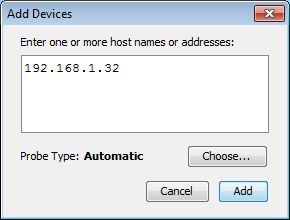
Add Device(s) window.
- Enter one or more host names
or addresses - Enter individual host names or addresses or paste
a list of DNS names, IP addresses, or WINS names into this window. Entries must be separated by commas (,) or by whitespace
characters, such as spaces, tabs, or carriage returns. You can copy a list
of host names and addresses from a text file or from a traceroute program.
You can also use WINS
names (Pg. 1) (preceded by backslashes \\). For each entry that responds, a
device is added to the map.
- Probe Type - Shows the type of probe currently assigned to the device. Click Choose to open the Select Probe window and choose a different probe.
- Click Add to add the devices to the map.
NOTE:
If any of the device names cannot be resolved (if a device name is not configured in your domain name system server) or if a device cannot be tested with the selected probe, you can still correct the entry.
If any of the device names cannot be resolved (if a device name is not configured in your domain name system server) or if a device cannot be tested with the selected probe, you can still correct the entry.
NOTE: IPv6 To ensure that when possible, host names are resolved to IPv6
addresses rather than IPv4 addresses, enclose the host name in [square brackets]. For example, [myserver.example.com].