Adding Networks to the Map
Intermapper uses network ovals to represent a subnet (a range of IP addresses). It uses these networks as graphical connecting points for all the devices on the subnet. When Intermapper places an SNMP-speaking device on a map, it automatically adds a network for each of its interfaces.
You can also manually add new networks.
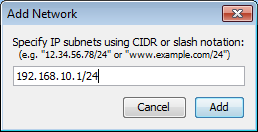
Add Subnet window.
Enter an IP subnet (in the form of x.x.x.x/yy).
To add a new network:
- From the Insert menu, click Network. An Add Network window is displayed.
-
Enter the IP subnet information or range and click OK. For more information on IP addresses and subnets, see About IP.
The network is added to the map as an oval, labeled with the specified network information. Devices that belong to that subnet are automatically connected to the new network.NOTE: Adding a subnet does not automatically initiate the discovery process. To scan the new network, right-click the new network oval and click Scan Network. For more information, see Scanning a Network.
Adding and Removing Links
Intermapper might not connect devices to the proper network in every case. If this happens, you can make the connection manually.
To manually add a link:
- Make sure the map is in Edit mode.
- Right-click or Ctrl-click one of the objects that you want to link to another.
- From the menu, click Attach To. A line appears, connecting the selected object to your cursor. For example,
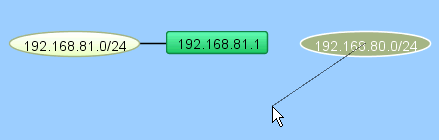
- Click the object you want to connect to. A link is created between the two objects. For example,

To remove a manually-connected link:
- Make sure the map is in Edit mode.
- Right-click or Ctrl-click the link and selectRemove. The link disappears.