Monitoring Your Network
After you arrange your map, you can switch it to monitor mode. You might have already noticed that devices are changing colors while you are arranging the map. This shows that Intermapper is already polling devices, even as you are editing the map layout.
Making the Map Editable
![]()
Unlocked![]()
Locked
To change a map between Monitor mode and Edit mode:
Click the lock button at the left end of the toolbar in the Map window or press Tab on your keyboard. The tool switches between locked and unlocked as shown.
Changing the Poll Interval
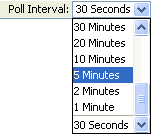
The Poll Interval menu specifies the polling interval for the map.
To change the Poll Interval:
From the Poll Interval menu, select a value.
You can change the poll interval for one or more individual devices using the Set Poll Interval (Pg. 1) command, available on the Monitor menu. The poll interval affects only those devices that are using the default poll interval.
Zooming In On the Map
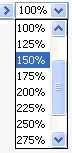
The Map Zoom menu specifies the zoom factor for the map. If you select Auto, the map zooms in automatically when you resize the window.
To change the Map Zoom setting:
Select a value from the Map Zoom menu.