Connecting Devices to Switch Ports
The following are some tips for handling switches in your map.
Hiding Inactive Ports
Auto-discovered switches display all ports in a map. This can add clutter and can make it difficult to see the real structure of the map. In addition, an inactive (unused) switch port causes the switch itself to be placed in alarm.
Use the Interfaces window to select and remove these switch ports.
To hide switch ports:
- With the map editable, right-click or CTRL-click the switch and select Interfaces Window. The Interfaces window is displayed, showing the interfaces available to the switch.
- Select or clear the check boxes to enable or disable switch ports. The disabled interfaces are removed from the map.
Connecting Devices to Switch Ports
Intermapper does not connect devices to the proper port of a switch. Instead, it connects all devices of a subnet to the discovered first switch port (usually the port with ifIndex=1).
You can manually move a device's link to the proper port by dragging the link from the central oval (labeled switch.company.net in the figures below) to the proper port. For example,
| 1. The map before making changes. The switch's ports are shown by the numbered ovals. (Make sure the map is in Edit mode (Pg. 1).) |
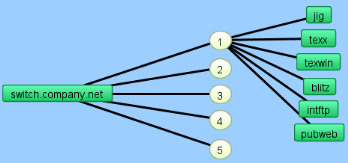
|
| 2. Click a link and drag it. A line is displayed and follows the cursor. NOTE: You can drag links only from a network. |
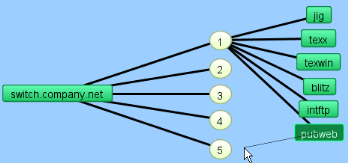
|
|
3. Drag the link to the desired port. The link disconnects from the original network oval and remains connected to the new. Note that the port's oval now contains two port numbers: that of the switch (7) and the port number of the device (2). Tip: When moving links to the proper ports on a switch, it is sometimes easier to change the port labels to display the port's number. |
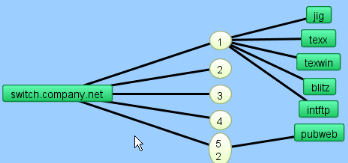
|