Interfaces Window
Intermapper can show the interfaces of a particular router or switch. This is convenient for viewing the specifics of those interfaces (for example, the Name or ifAlias assigned to each individual port) or for viewing the status of the port.
To view the Interfaces window:
- Right-click the router or switch for which you want to view the Interfaces window.
- From the Context menu, select Interfaces window.
or
Info View
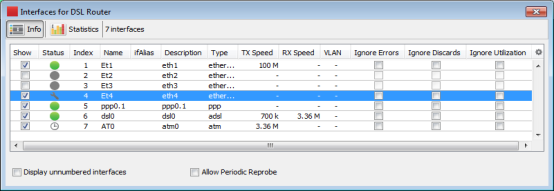
The Interfaces window displays one row for each port or interface on the device. It shows the following information in columns:
- Show/Hide Checkbox - when selected, this interface is visible on the map. Clearing this check box hides the interface.
- Status - the status of the
interface as determined by ifAdminStatus and ifOperStatus
- If the interface has been acknowledged as indefinitely down, a wrench icon is displayed in this column.
- If a timed acknowledgment is used, a clock icon is displayed.
- Index - the ifIndex of the interface.
- Name - the name assigned to the interface.
- ifAlias - the ifAlias assigned to the interface.
- Description - the description assigned to the interface.
- Type - the type of the interface, as defined in MIB-II.
- TX Speed - the Transmit Speed reported by the interface, in bits per second.
- RX Speed - the user defined value that is used when Intermapper calculates the utilization of the receive side of the interface. If the value is not set, Intermapper uses the TX Speed for the calculation. This is useful when the transmit and receive speeds are different (for example, in asymmetric DSL links). You can change both the RX Speed and TX speed using the Set Link Speed command, described below.
- VLAN - the VLAN ID assigned to the interface (if any).
- Ignore Errors - specifies if interface errors are ignored.
- Ignore Discards - specifies if interface discards are ignored.
- Ignore Utilization - specifies if interface errors are ignored.
- Display unnumbered interfaces - specifies if all the unnumbered interfaces on a switch are visible. By default, Intermapper does not display unnumbered interfaces.
- Allow periodic reprobe - specifies if a device is automatically reprobed every 12 hours.
- The Display unnumbered interfaces and Allow periodic reprobe functions are also available in the Interfaces Behavior dialog, available from both the Monitor menu and Context menu. The setting applies a device or to all selected devices.
- These controls interact with each other. The Display unnumbered interfaces check box determines if an unnumbered interface is ignored during a periodic or manual reprobe. The Interfaces window does not change when you clear this check box until the next reprobe. This applies to a periodic reprobe described above and to a manual reprobe.
Statistics View
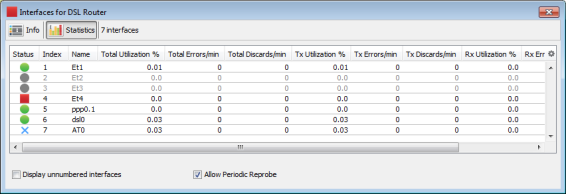
Use the Statistics view of the Interfaces window to see the following sstatistics for all interfaces on a device:
- Status - the status of the
interface as determined by ifAdminStatus and ifOperStatus.
- If the interface has been acknowledged as indefinitely down, a wrench icon is displayed in this column.
- If a timed acknowledgement is used, a clock icon is displayed.
- Index - the ifIndex of the interface.
- Name - the name assigned to the interface.
- Total Utilization %, Errors/min, Discards/min - the sum of TX and RX utilization, error, and discard statistics for a link.
- TX and RX Utilization %, Errors/min, Discards/min - statistics for TX and RX utilization, errors, and discards for the link.
- Display unnumbered interfaces - specifies that the unnumbered interfaces on a switch are displayed. By default, Intermapper does not display unnumbered interfaces.
- Allow periodic reprobe - specifies if a device is automatically reprobed every 12 hours.
Hiding and Deleting Interfaces
You can hide and delete interfaces.
To hide an interface:
Clear the check box next to the interface. If you hide an interface, any associated network to that interface is removed from the map. The interface is no longer polled, and data is no longer collected.
To delete an interface:
Click the line for the interface you want to delete and press Delete on your keyboard.
or
Right-click the interface line and select Delete from the Context menu.
Hiding Versus Deleting an Interface
Use the following information to help you decide whether you want to hide or delete an interface:
- Probe rediscovery - when you hide the interface, it is not displayed again until you unhide it. When you delete an interface, Intermapper rediscovers it and displays it again the next time it re-probes the device unless you clear the Allow periodic reprobe check box.
- Data Collection - when you hide the interface, data collection stops until you re-enable it. When you delete an interface, data collection resumes when it is rediscovered.
- Polling - when you hide the interface, polling for that interface stops until you re-enable it. When you delete an interface, it is polled and reappears when it is rediscovered.
- Layer 2 Discovery - when you hide the interface, Layer 2 discovery for that interface stops until you re-enable it. When you delete an interface, the interface is rediscovered and Layer 2 information is collected.
Acknowledging Down Interfaces
You can acknowledge one or more down interfaces from the Interfaces window.
To acknowledge down interfaces:
- From the Interfaces window, select the rows for the interfaces you want to acknowledge.
- Right-click one of the selected interfaces and select Acknowledge. The Acknowledge window is displayed.
- Create an acknowledgment as described in Acknowledging Device Problems.
Copying Data from the Interfaces Window
You can copy data from the Interfaces window for use in spreadsheet or other application.
To copy data from the Interfaces window:
- Select the rows you want to copy. Shift-click to select contiguous rows, Ctrl-click to select non-contiguous rows.
- Type Ctrl/Cmd-C on your keyboard. The selected rows are copied to the clipboard in tab-delimited format.
Setting the Data Retention Policy for an Interface
You can set the retention policy for an interface from the Interfaces window.
To set the retention policy for an interface:
-
Right-click the interface and select Set Data Retention from the Context menu.
The Set Retention Policy window is displayed.
- From the Data Retention Policy menu, select a retention policy. Data is collected as specified by the selected policy.
Setting the Link Speed
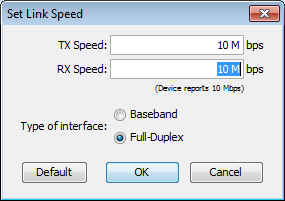
With the map editable, use the Set Link Speed window to set the TX Speed and RX Speed for a particular interface.
To open the Set Link Speed window:
Do one of the following:
- Right-click the link and select Set Link Speed from the Context menu.
- From the Interfaces window, right-click the interface whose speed you want to set and select Set Link Speed from the Context menu.
The following units are allowed:
- K (Kilo)
- M (Mega)
- G (Giga)
- T (Tera)
- (Peta)
The following values are allowed:
- 1000000
- 1000 K
-
1M
The RX Speed box is disabled when the interface Type is set to Baseband.