Outage Alarms on Interfaces
Intermapper treats an outage on each device interface as a separate alert event. By default, each time an interface goes down, the affected interface gets a red X and alarm notifications for that interface are triggered.
Choosing Alarm Behavior for Interfaces
Select the Set devices to Alarm status on down link check box, available from the Device Thresholds pane of the Server Settings window to control the behavior of alarms when an interface goes down.
You can do the following:
- Trigger alarms for individual interfaces.
- Trigger an alarm for the device when any interface goes down.
Acknowledging Interface Outages
You can right-click an affected interface's link and select Acknowledge. The interface link gets a blue X and no other notifications for that interface are sent. Intermapper also writes a line in the Event Log file for these events. The format of the Event Log entries is as follows:
09/30 14:03:32 link DOWN : [1] switch.example.com - 1 ... 09/30 14:03:49 link ACK : [1] switch.example.com - 1
If another interface subsequently goes down, the same process repeats as follows:
- The link gets a red X.
- An entry is written to the Event Log file.
- Notifications are sent.
- You can acknowledge the new interface.
If two interfaces go down at the same time, a set of alarm notifications is sent for each interface. No further notifications are sent.
After it is acknowledged, the link's Status window show the interface's status as ACK (down).
You can acknowledge and unacknowledge multiple interfaces from the device's Interfaces window.
To acknowledge multiple interfaces:
- Select the device.
- From the Monitor menu, or from the Context menu using Right-click or Ctrl-click (Mac), select Window from the Interfaces submenu. The interfaces window is displayed.
- Select one of the interfaces you want to acknowledge.
- Shift-click or Ctrl-click to select more interfaces to acknowledge.
- Right-click or Ctrl-click (Mac) and select Acknowledge from the Contextmenu.
You can Un-acknowledge one or more links using Right-click or Ctrl-click (Mac) in the same way you acknowledge. This replaces the blue X with a red one, and re-enables any repeated notifications for that device.
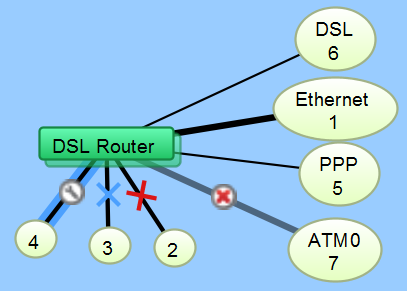
Approaches for Down Interfaces
- Acknowledge the interface as described above. This is good for outages on operational interfaces that are expected to return to service in the near future.
- Hide the interface - If you know that an interface will be down for a long time, you can hide it. This tells Intermapper not to monitor its status and removes it from the map to minimize clutter. To show or hide an interface, open the device's Interfaces window and select or clear the check box in the left column.