Understanding the Map
Intermapper provides visual cues to help you understand the states of the devices on your map. The following visual indicators are available for your map:
- Color Codes
- Status Badges
- Dotted lines (or "moving ants")
- Boxes and Ovals (or "bubbles")
- Line Styles
- Link States
Color Codes
Devices change colors depending on the magnitude of the detected problem. Links can be haloed with yellow or orange as usage reaches 50 and 90 percent respectively. These are coupled with status badges, described below.
These are the default color assignments. You can redefine the colors in the Server Settings window.
Status Badges
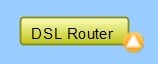
Intermapper uses status badges as additional visual cues to increase the ease with which you can determine the status of devices or links.
Dotted Lines (Moving Ants)
Intermapper draws dotted lines (known as ants) next to a link to indicate that its current traffic flow is above a user-settable threshold value. Use the Thresholds > Traffic panel of the Map Settings window, from the Edit menu to change the settings and to view a legend of the different varieties of ants. You see the ants only in Monitor mode (as opposed to Edit mode.) To toggle between the two modes, click lock in the upper left corner or press Tab on your keyboard.
Intermapper regularly polls all the visible interfaces for packets, bytes, errors, and discards.
Boxes and Ovals (Bubbles)
Boxes represent the physical equipment of your network. Ovals represent the networks which link the routers together. The numbers in the bubbles are network identifiers. For IP networks, the number is the network and the subnet portion of the IP addresses of all devices on it. For example, 192.0.16.0/24 is a network where IP addresses are between 192.0.16.0 and 192.0.16.254 and the subnet mask has 24 bits (it is a class C network). For more information, seeSubnet Mask FAQ.
Click and hold on a router or network to see a status window with information about that item. (This only works in browse mode. Press Tab or click the lock in the upper left corner to lock it.)
Line Styles
The style of the line corresponds to the type of interface.
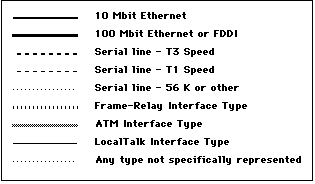
As with networks and devices, you can click and hold a link to see a Status window, containing information about the interface type and traffic statistics.
Link States
| Badge | State | Meaning |
|---|---|---|
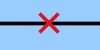
|
Red X |
Link Down - No response has been received from the interface within the specified timeout period. |
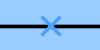
|
Blue X |
Basic Acknowledge - The link is down and is set to Basic Acknowledge. |
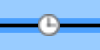
|
Clock, Blue link |
Timed Acknowledge - The link is down, and has been set to Timed Acknowledge. |
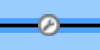
|
Wrench, Blue link |
Indefinite Acknowledge - The link is down, and has been set to Indefinite Acknowledge (Maintenance). |
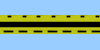
|
Yellow link |
Warning - The link is working, but has reached one of the specified warning thresholds. |
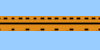
|
Orange link |
Alarm - The link is working, but has reached one of the specified alarm thresholds. |
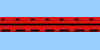
|
Red link |
Critical- The link is working, but has reached one of the specified critical thresholds. |
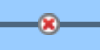
|
Red X in circle |
Admin Down- the device has responded saying that the interface's ifAdmin status is set to Down. |











