Notifier List
Use the Notifier List section of the Server Settings window to add, edit, copy, and delete notifiers. For more information, see Using Notifiers (Pg. 1).
To view and edit the Notifier List:
- From the Edit menu, select Server Settings. The Server Settings window is displayed, showing three sections on the left, each containing a list of available settings. On the right is a panel in which the selected settings are displayed.
-
Click Notifier List. A list of notifiers is displayed in the right panel of the Server Settings window.
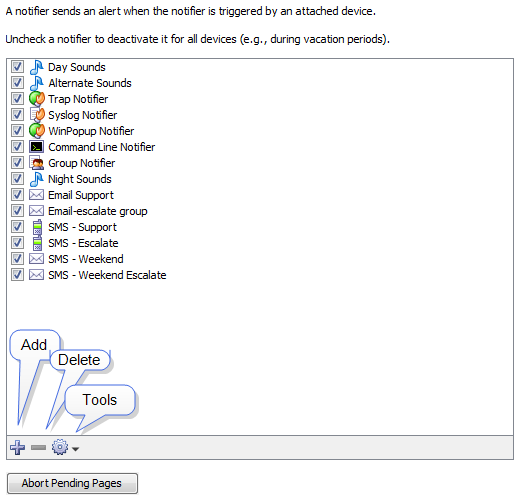
-
Do any of the following:
- Add a notifier. Click + The Configure Notifier window is displayed. For more information on configuring notifiers see Configuring a Notifier (Pg. 1).
- Edit an existing notifier. Select the notifier you want to edit and select Edit from the Tools menu. The Configure Notifier window is displayed, showing the current settings for the selected notifier.
- Duplicate a notifier. Select the notifier you want to duplicate and select Duplicate from the Tools menu. The Configure Notifier window is displayed, showing the current settings of the selected notifier, but with the name <selected notifier > Copy.
- Delete a notifier. Select a notifier and click the minus sign (-). A confirmation window is displayed.
- Abort Pending Pages. All messages sent to pagers still in process are terminated as soon possible and pages waiting to be sent are deleted. This affects only pages sent to Dialup Pagers; it has no affect on SNPP pages or other notifiers.