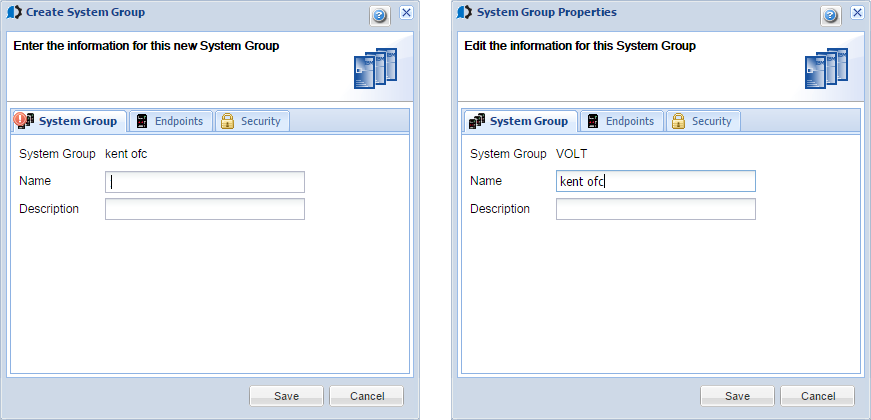Appendix A: System Group window
Overview
The System Group window allows you to create a new system group or edit the information for an existing system group. A system group can be defined to the Consolidator or to another system group.
How to Get There
Right-click a system group in the System Groups tab and choose New Group. Or, to open the System Group Properties window, choose Properties.
The System Group window contains three tabs that allow you to define the system group.
System Group Tab
Use the System Group tab to enter or change the name and description of the system group.
- System Group: This field defaults to the Consolidator or currently selected system group. You cannot change this value.
- Name: Enter a name for the system group.
- Description: Enter a brief description for the group.
Endpoints Tab
Use the Endpoints tab to select the Endpoint systems that are part of the system group. A list of all the Endpoints defined to the Consolidator system displays. Select the Endpoints you want to include in the system group. Click Select All to select all Endpoints for the system group; click Deselect All to remove all Endpoints from the system group. Note: You also can drag an Endpoint to a system group in the tree view.
An Endpoint system can belong to more than one group, and a system group can include other system groups.
Security Tab
Use the Security tab to set security for the system group.
- Owner: Specifies the owner of the system group and the owner's authorities. There is only one owner per system group. Selecting a new user name from the drop down menu does not add a new user to an authorization list; instead it changes the system group owner to the selected user. If you want to set authorities and privileges for more than one user, specify a primary group.
- Primary Group: Specifies
an authority group; all users in the group have the same authorities.
You can define users and groups by selecting Manage all Users and
Groups or using the Users and Group Consolidator option.
NOTE: Groups cannot contain other groups; they are simply a list of users.
- Public (Authenticated Users): Specifies the authorities of all users that are approved to use the product.
For each option on the Security tab:
- Use authority allows read-only access to the system group.
- Change authority allows read and write access to the system group. A user with Change authority can modify the properties of the system group.
To define or modify the users and groups that can access the Consolidator system, click the Manage all Users and Groups button to display the Authorized Users window.
Click Save to save your changes.