Adding and configuring files
Use the following steps to add a file to Database Monitor and specify the criteria for monitoring.
To add and configure a file
- From the Master Menu, choose option 1, then 11, Database Monitor Configuration.
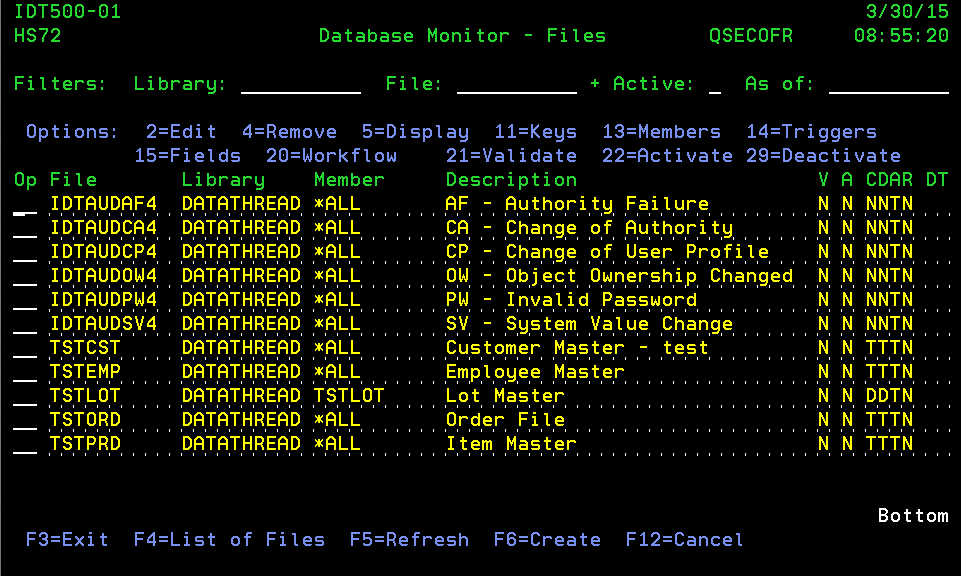
- To add your own database file, press F6 to open the Files Maintenance panel. Specify the file name and library of the file to be added and press Enter. For this example we will use the file TSTEMP, which is already included in the Database Monitor library. To follow along with these instructions using this test file, press F3 and then enter 2 for TSTEMP, then delete the Key and Desc Field fields.
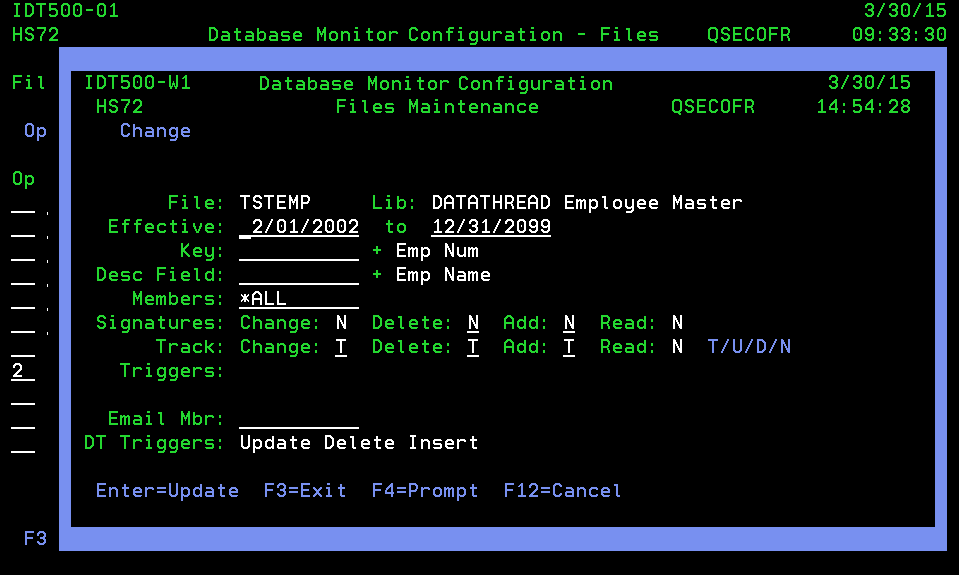
- Next to Effective, specify the date range.
- Move the cursor to the Key field and press F4 to prompt. Database Monitor displays the fields within the file. Here, select the database field (or list of fields) that uniquely identify the records in the file. The Key is used by Database Monitor to group changes for inquiry and reporting purposes. For example, an employee master file will probably have the employee ID as the Key.
- Use 1 to select the field (or fields) you want to monitor and press Enter.
- Move the cursor to Desc Field and press F4. Database Monitor displays the same list.
- Use 1 to select a Description. The Description field should have the name of the field in the file that most closely identifies the record is being shown. For example, in an employee master file, the employee ID may be the Key, but when a user is browsing the list, the employee name is probably easier to recognize. For such a file, the Name field should be entered here.
- For the Members field, the default *ALL value is most commonly used. Most often, only the first (or main) member of a file is tracked, as additional members of the file are often used only as temporary work members. In such a case, the name of the first member should be entered here. (By default, most files have the first member with the same name as the file itself). To track all members, enter *ALL in this field. Or, you can use option 13 in the Database Monitor Configuration - Files panel to select from a list of the members you wish to track.
- The Signatures and Track options allow you to specify whether you want to use Triggers or Journaling for monitoring when a record is changed, deleted, added, or read. There are three methods: T (Trigger), U (User Journal - if the file is already being monitored by, for example, HA journaling), and D (Database Monitor journal). Enter N to turn off monitoring.
- Press Enter to accept changes and return to the Database Monitor Configuration - File panel.
The Files Maintenance panel allows you to specify how Database Monitor should monitor a file, for what duration, and how it can be identified in the future.
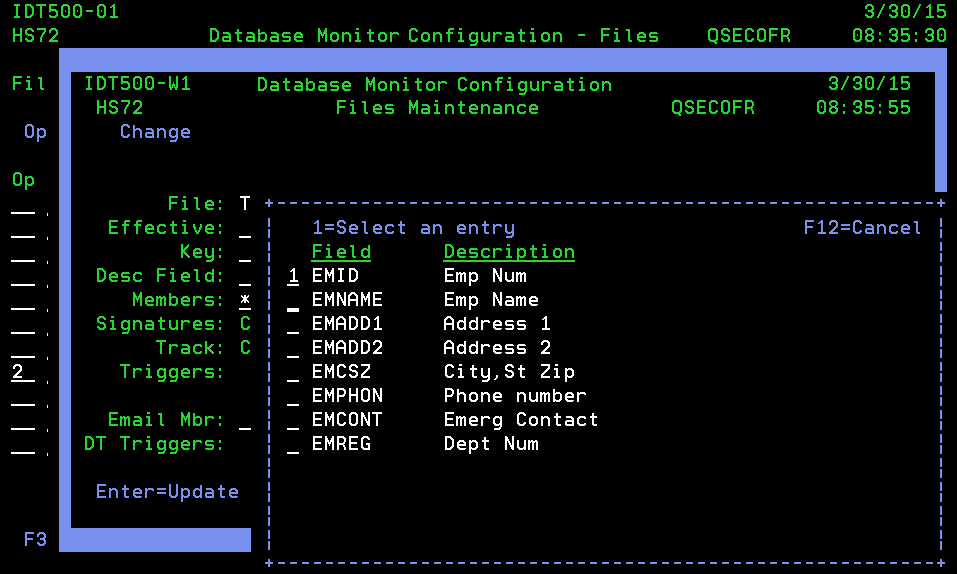
For the Key, choose a unique identifier field, such as the employee, customer, or product ID number.

For the Desc Field, choose a descriptive field, such as the employee, customer, or product name.
 Previous
Previous 