Database Monitor Configuration - Files
This panel allows you to view and manage the files monitored by Database Monitor.
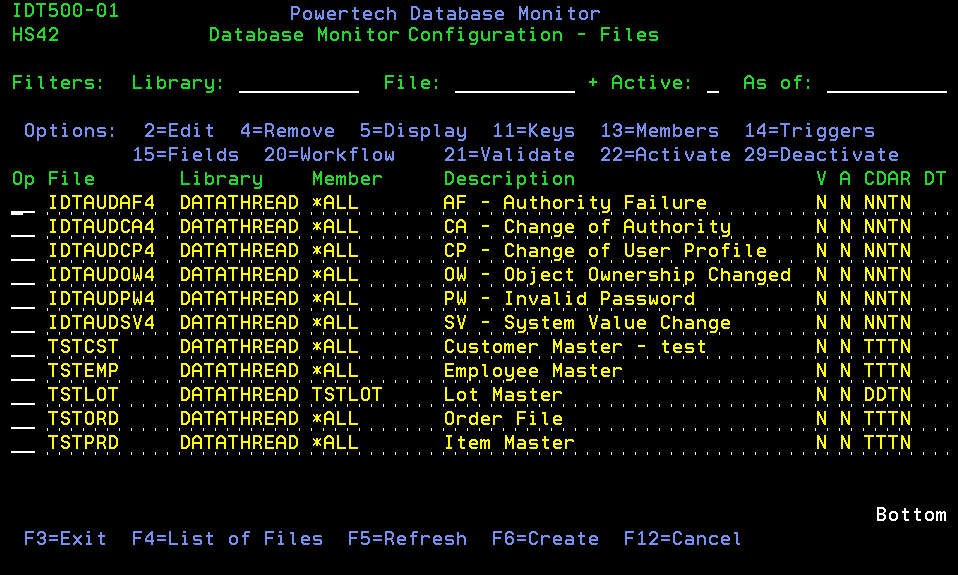
How to get there
From the Database Monitor Setup/Configuration Menu, choose option 11, Database Monitor Configuration.
Options
| Action Number | Short Description | Description |
|---|---|---|
| 2 | Edit | Use this option to edit the primary attributes of the file's setup within Database Monitor, including effective dates for the file being active. See Database Monitor Configuration - Files Maintenance panel. |
| 4 | Remove | This option will remove a file from Database Monitor, but only allows the removal of a file if NO audit records exist for the file. See Database Monitor Configuration - Files Maintenance panel. |
| 5 | Display | Allows the display of Database Monitor Configuration file data. See Database Monitor Configuration - Files Maintenance panel. |
| 11 | Keys | Advances to Database Monitor Configuration - Keys Selection Screen - IDT500-04. |
| 13 | Members | Advances to the Database Monitor Configuration - Members panel - IDT500-02. |
| 14 | Triggers | Advances to the Database Monitor Configuration - Trigger Maintenance panel - IDT500-03. |
| 15 | Fields | Advances to the Database Monitor Configuration - Fields Maintenance panel - IDT500-05. |
| 20 | Workflow | Advances to the Database Monitor Workflow Maintenance Function. |
| 21 | Validate | Validates all of the Database Monitor Configuration data and displays any errors. |
| 22 | Activate | Validates all of the Database Monitor Configuration data - Activates the file if NO errors exist. |
| 29 | Deactivate | Deactivates the file - Stops Database Monitor tracking of file data changes. |
Column descriptions
To the right of the description of each file, a number of codes can be seen. These provide a quick overview of the status of the file. The column heading is identified by the literals "V A CDAR DT."
| Heading | Short Description | Values |
|---|---|---|
| V | Validated |
Y = Yes N = No |
| A | Activated |
Y = Yes N = No |
| C | Change Tracking |
T = Trigger D = Database Monitor Journal U = User Journal N = Not Tracked |
| D | Delete Tracking |
T = Trigger D = Database Monitor Journal U = User Journal N = Not Tracked |
| A | Add Tracking |
T = Trigger D = Database Monitor Journal U = User Journal N = Not Tracked |
| R | Read Tracking |
T = Trigger D = Database Monitor Journal U = User Journal N = Not Tracked |
| DT | Trigger Program |
NS = No SignatureFunction keys |
Function keys
| Function Key | Short Description | Description |
|---|---|---|
| F3 | Exit | Exits the program, returning to the Database Monitor Menu. |
| F4 | File List | Enter a library in the selection criteria and press F4. A list of files will be displayed. Selection of those files not tracked by Database Monitor will be allowed. |
| F5 | Refresh | Redisplay the current panel with updates from any external sources. |
| F6 | Add | Use this option to add a file to Database Monitor. Add will take you through the required setup panels, including the main add window, key selection, and field tracking. |
| F12 | Cancel | Exits to the prior panel. |