Tracking specific fields
Whenever you choose to Track changes within a file, by default, all fields within the file are monitored. In order to reduce traffic, save disk space, and improve speed, Database Monitor allows you to isolate specific fields for monitoring.
To monitor specific fields
- In the Database Monitor Configuration - Files panel, enter option 15 for the file being tracked. The Database Monitor Configuration - Fields panel appears with all fields in the file listed. A "C" under the Track column indicates the fields being tracked.
- For Change All, enter ET to change all fields under the Track column to N, which indicates they are not being tracked.
- For the field(s) you want to track, enter TC.
- Press Enter to confirm your changes.
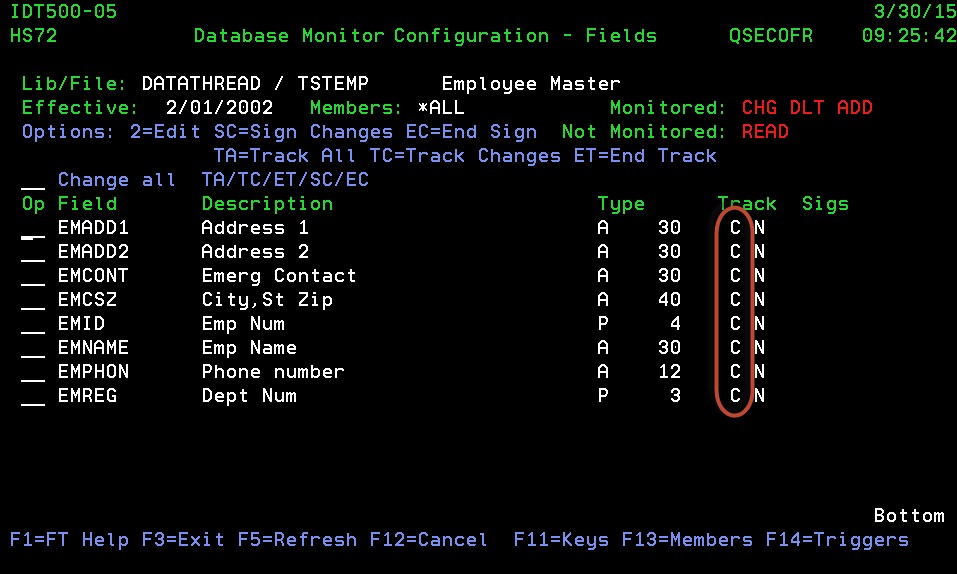
Database Monitor monitors all fields by default.
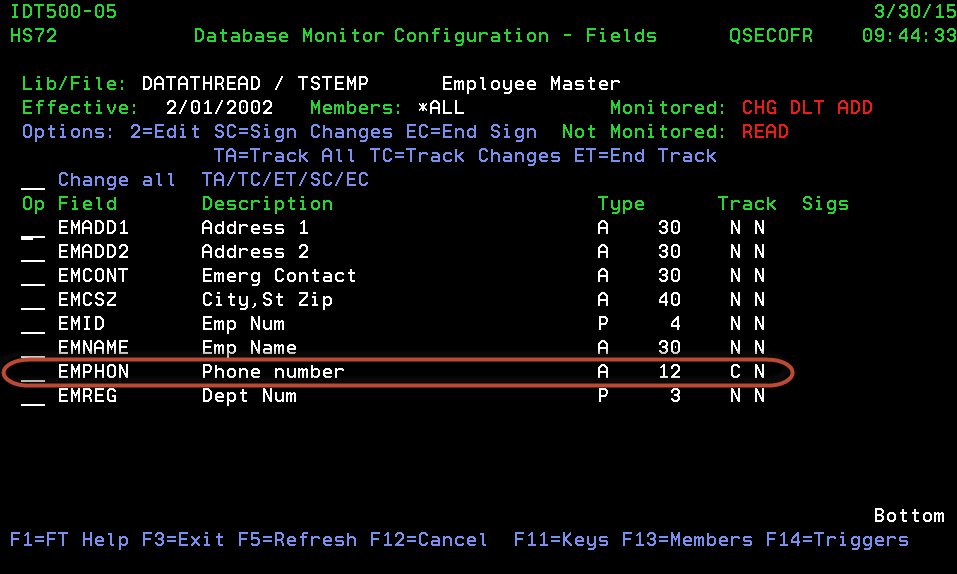
For this file only the Phone number field is being tracked.
 Previous
Previous 