Powertech System Parameters Maintenance
System parameters and settings can be used for a wide range or purposes. For example, this is where the company name shown at the top of each screen is established. These parameters are read and used each time the system is started . Background programming must be in place to work with any new parameters; however, the system comes pre-loaded with most if not all that will be required in a given operating environment.
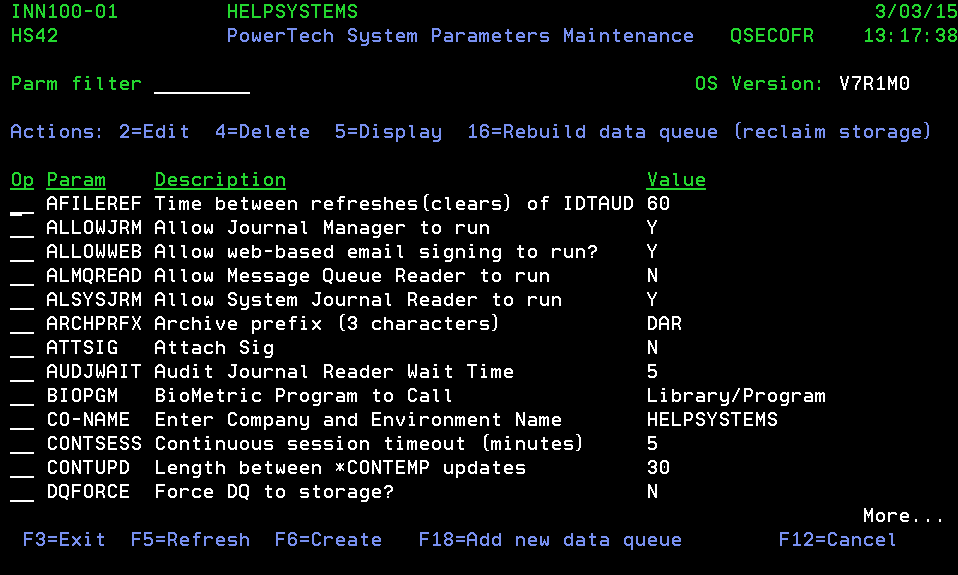
How to get there
From any Database Monitor menu screen, enter option 12 System Parameters and Settings, and press Enter. This will result in the screen INN100-01 System Parameters and Settings.
See Option 12 Parameters for a description of these parameters.
Actions – INN100-01
| Action Number | Short Description | Description |
|---|---|---|
| 2 | Edit | Placing a 2 in the 'ACT' field beside any 'Type/Name' and pressing enter will display a Change Record window for the selection. Here, you can update: Parameter, Description, Template, Value, and Comments. |
| 4 | Delete | A Delete This Record window is displayed. Press enter to confirm the deletion or F3 or F12 to cancel the action. |
| 5 | Display | A View Record window is displayed. All current information for the selected Parameter is displayed. |
Function keys– INN100-01
| Function Key | Short Description | Description |
|---|---|---|
| F3 | Exit | Returns the menu screen IDT0001 Database Monitor - System Setup and Configuration. |
| F5 | Refresh | The screen is updated with any new information. |
| F6 | Create | Displays Add New Record window. |
| F12 | Cancel | Press F12 to close the window and return to INN201-01 without accepting any changes entered.If you wish to accept the entries made, when done press Enter. |
| F18 | Add Data Queue | This function is used if you need to add a new data queue to the Database Monitor configuration. These data queue entries are special parameter entries that allow the entry and maximum sizes of the queues to be specified and maintained. |
Add New Record (non-Data Queue type)
Press F6 to open this screen where you can add a new parameter.
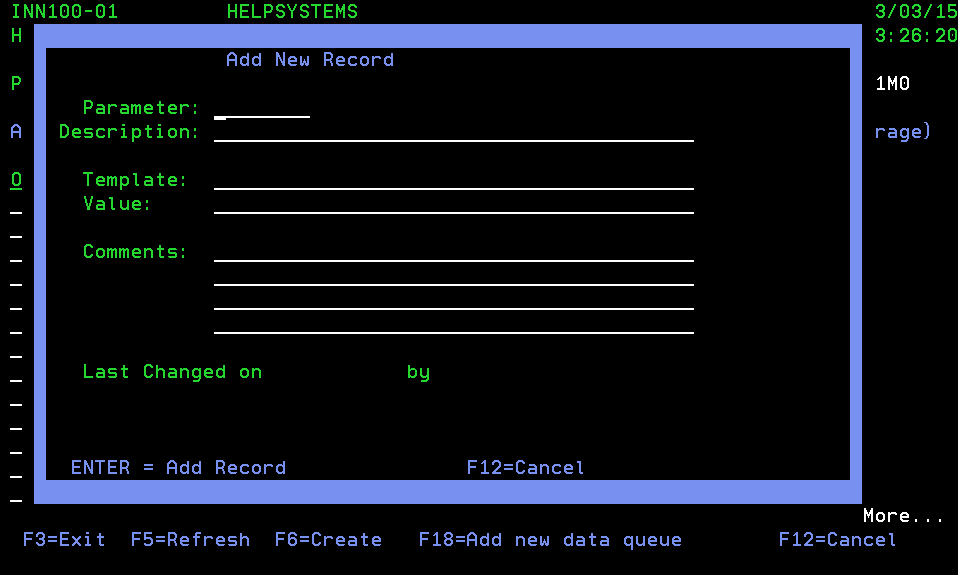
Field level entries – INN100-002
Powertech System Parameters
| Field | Description | Valid Entries | Needed? |
|---|---|---|---|
| Parameter | Assign an 8-character alphanumeric name to the parameter. | Any 8-character name | Yes |
| Description | Enter a 40-character long description for the new parameter. | Any 40-character description | No, but recommended |
| Template | For the new parameter indicate the number of positions and type of data needed. For example. If the parameter is a 10-character alphanumeric entry the template would appear as: XXXXXXXXXX | A series of X's and or other characters showing the parameter format. | Yes |
| Value | The new parameter value. This can be any valid value recognizable to the program for which it is being used. | Valid parameter value. | Yes |
| Comments | Up to 260 characters can be used to describe in more detail, the expected functionality of the parameter when properly input. | Any narrative alphanumeric explanation | No, but recommended |
Add New Queue
Press F18 to open this screen, where you can add a new queue. Note that this option is for experts only and could have negative impacts on overall system performance if done properly.
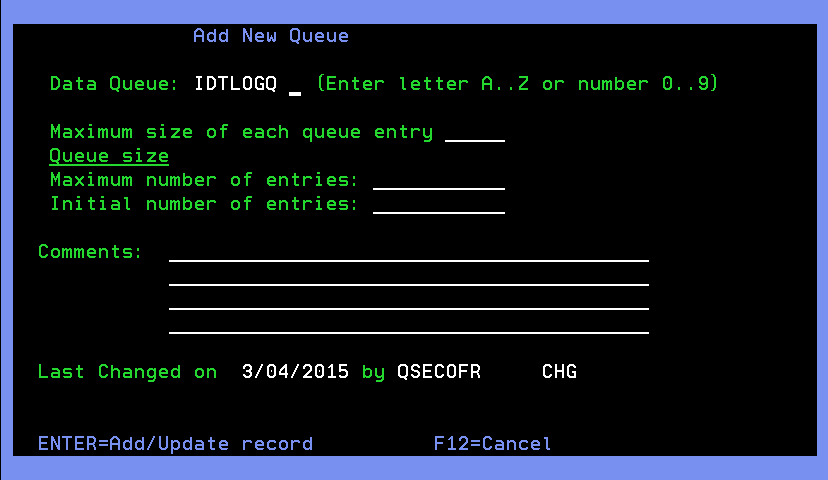
Field level entries – INN100-002
Powertech System Parameters
| Field | Description | Valid Entries | Needed? |
|---|---|---|---|
| Data Queue | All data queues used for audit trail processing are named in the format "IDTLOGQ" + "x" where "x" is one of the characters A..Z or a number 0..9. | Single character suffix | Yes |
| Maximum size of each queue entry | This field, in bytes, specifies how large to make each entry of the data queue. Note that one audit trail entry from a trigger or journal is roughly equal to 240 bytes plus (2 x RecordLength of file) If a data queue entry length is too small for several files, it will always be skipped for either larger queues or the overflow file, so this could negatively impact performance. | Size in bytes | Yes |
| Maximum Entries | This corresponds to the SIZE() parameter on the CRTDTAQ command. A number may be placed here, or one of the special values *MAX16MB or *MAX2GB. Prior to V5R1, 16 Mb was the maximum size of a data queue, so those with V5 or above are recommended to use the *MAX2GB parameter. | Number or special value | Yes |
| Initial number of entries | Equivalent to second sub-parameter to the SIZE() parameter. See the help associated with CRTDTAQ for a detailed explanation | Initial entries to create room for | Yes |
| Comments | Up to 260 characters can be used to describe this entry in more detail. | Any narrative alphanumeric explanation | No, but recommended |
See Also: