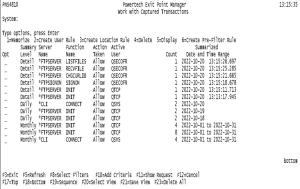How to Get There
On the Active Analytics Menu, select option 2, All Captured Transactions.
What it Does
The Work with Captured Transactions panel allows you to display, delete, and memorize Captured Transactions. This panel also allows you to create new User, Location, or Pre-filter rules based off these transactions.
Options
1=Memorize
Enter a 1 in the Opt column to memorize a transaction. When you select to memorize a transaction, Powertech Exit Point Manager for IBM i performs an exact string match against the incoming transaction.
When you select a transaction to memorize, the Memorize Transaction panel displays allowing you to specify the parameters for the memorized transaction. See also Working with Memorizing Transactions.
2=Create User Rule
Enter option 2 next to a transaction to create a user rule.
3=Create Location Rule
Enter option 3 next to a transaction to create a location rule.
4=Delete
Enter option 4 next to a transaction to delete a captured transaction.
5=Display
Enter option 5 next to a transaction to display the Display Captured Transaction panel.
6=Create Pre-Filter Rule
Enter option 6 next to a transaction to create a pre-filter rule.
Field Descriptions
System
System indicates the target of any operations you perform. When you add rules, for example, those rules will be sent to, and will affect processing on, the System named.
Filters Applied / Saved View
This field displays only if a filter or saved view is applied. See Filter Selection and Saved View. Displays the filters used or the Saved View to narrow down the Captured Transactions that are displayed on the screen. Any applied filters will be removed if a Saved View is applied. If a Saved View then a filter are applied, the Saved View will be removed.
Opt
Enter a valid option from the list of options provided on the list panel.
Summary Level
The Summary Level determines when the Captured Transaction is summarized.
Server Name
A Server in Powertech Exit Point Manager is a controlled entry point into your system. These entry points are determined and defined by IBM. Powertech Powertech Exit Point Manager for IBM i has assigned easy-to-remember names to these controlled entry points.
Function Name
A Function, or Server Function, in Powertech Exit Point Manager represents a class of operations that a given Server can perform. For example, the *SIGNON Server classifies its operations as those pertaining to changing passwords, generating authentication tokens, and retrieving signon information. Powertech Exit Point Manager has assigned easy-to-remember names to these Functions, such as CHGPWD, GENAUTTKN and RETRIEVE.
Action Taken
Explains if the Captured Transaction was Allowed, Rejected or Failed.
Active User
User represents the identity of the person initiating a transaction as a user profile.
The special value *PUBLIC, when used on a rule, means that the rule applies to any User lacking a specific rule. When used as a subset or selection parameter, *PUBLIC means to select all such rules for display or printing.
This is the User that initiated the transaction.
Count
The number of times this exact transaction has been captured.
Summarized Date and Time Range
The date and time range based on the summarization level of the most recent of these transactions.
Command Keys
F3 (Exit): Exit the program.
F5 (Refresh): Refreshes the panel with the most current data.
F8 (Select Filters): Select the Filter to narrow the selection criteria. See Filter Selection.
F10 (Add Criteria): Add filtered criteria to narrow down the view. See Add Selection Criteria.
F11 (View): Changes the view to display additional information.
F12 (Cancel): Discards changes and returns to the prior panel.
F17 (Top): Displays the top of the list.
F18 (Bottom): Displays the bottom of the list.
F19 (Sequence): Sequence the data. See Select Sequence.
F20 (Select View): The Saved View Selection window appears, where you can select the Saved View.
F21 (Save View): Save the current view as a Saved View. See Saved View.
F23 (Delete All): Delete all selected transactions.