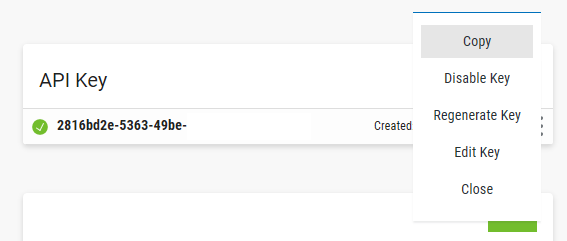Connecting a Powertech Antivirus Endpoint to Powertech Antivirus Server
Use the following procedure to connect the Powertech Antivirus Endpoint to Powertech Antivirus Server after manually installing Powertech Antivirus on an Endpoint. This procedure is required only if Powertech Antivirus was not installed from Fortra Application Hub. To use Powertech Antivirus Server to monitor and manage Endpoints, register Powertech Antivirus on the Endpoint using Powertech Antivirus Server Integration Service.
As part of the registration process, it is possible to pass a set of tags which can then be used by the endpoint upon connection. These tags can then be used when filtering endpoints to include when scanning or generating reports.
-
Install Fortra Application Hub if it is not installed already. Although Fortra Application Hub and Powertech Antivirus Server can be installed on the same system, installing on separate systems is recommended.
-
Open Fortra Application Hub in your web browser.
-
From the Fortra Application Hub Home page, Available Products list, select your Powertech Antivirus Server.
- Copy your Powertech Antivirus API Key. To do so:
- On the Endpoint:
- Go to the Integration Service folder using command cd ptav-home/integration (/opt/sgav/integration by default).
- Run the registration command register.sh with the required parameters, pasting the Server Key you have copied for the Server Key (-k).
Required Parameters:
-s|--server) Fully Qualified Domain Name. See Important Considerations. Optional Parameters:
-k|--key) Server Key -p|--port) Server Port [default=8998] -a|--alias) Alias Name -c|--client) DNS Name -f|--folder) Client Install Path -t|--tags) Registration Tags EXAMPLE:
Required Usage:./register.sh -s servername
Optional Usage: ./register.sh -k serverkey -s servername -p port -a alias -c clientname -f install-folder -t registration-tagsIMPORTANT: The passing of registration tags requires Powertech Antivirus Endpoint release 6.3.0 (and higher) for Linux. Tags and their assignation to the endpoint will be added after starting the endpoint for the first time. If a tag already exists, a new tag will not be created and the endpoint will be tagged to the existing one.
Specify the tags with the -t or --tags parameters when executing the registration script. Enclose the tags in single quotes, separating the tags with semicolons. Example: ./register.sh <other parameters> -t ’tag1;tag2;tag3’.
- Return to Fortra Application Hub, go into Powertech Antivirus, and select > Connection Settings. The server you have added appears in the list. Its status is New
 , indicating the Endpoint has not been allowed. Allowing an Endpoint is required to indicate the Endpoint should be allowed to communicate with Powertech Antivirus Server.
, indicating the Endpoint has not been allowed. Allowing an Endpoint is required to indicate the Endpoint should be allowed to communicate with Powertech Antivirus Server. - To approve the registered Endpoint, click
 (Show Actions) > Allow. Doing this:
(Show Actions) > Allow. Doing this:- Allows the Powertech Antivirus application to connect to Powertech Antivirus Server's Integration Service.
- Triggers the Integration Service to start sending health check requests to the Endpoint system.
NOTE: Servers can also be allowed by checking the server and selecting Allowed at the top of the screen. - Run the following command on the Endpoint system (in ptav-home/integration) to begin responding to health check requests sent by Fortra Application Hub.
- Repeat steps 2-7 for additional Endpoints you would like to register and scan.
The Powertech Antivirus Server now lists the Endpoint's status as "critical  ", indicating the Endpoint is not responding to health checks.
", indicating the Endpoint is not responding to health checks.
./avinsitectl start
./avinsitectl enable
The Powertech Antivirus Server now lists the Endpoint's status as  , indicating it is now responding to health check requests.
, indicating it is now responding to health check requests.
Following Endpoint Registration
After you have registered the endpoints, see Updating Virus Definitions in the Powertech Antivirus User Guide on the Fortra Support Portal to configure Powertech Antivirus to scan using the latest virus definition DAT files from Trellix.