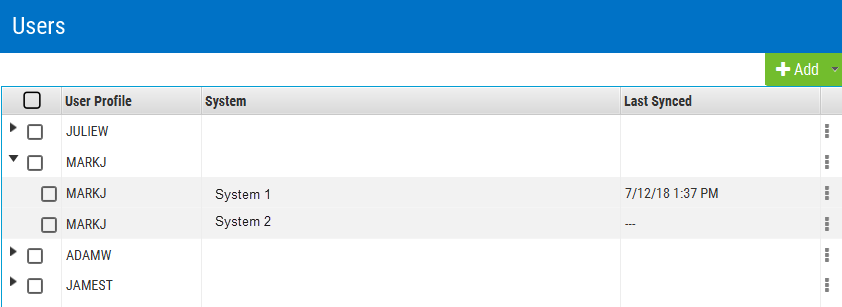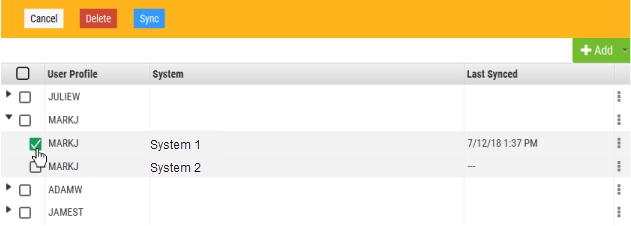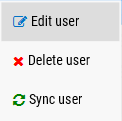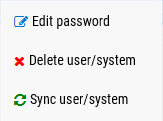Users window
The Users windows allows you to add, view, and edit users, as well as sync users to their associated systems. Select one or more users to display Cancel, Delete, and Sync buttons above.
Click Cancel to dismiss the buttons without making changes and deselect the users.
Click Delete to remove the selected users. You are prompted with a confirmation screen.
Click Sync to synchronize the selected users with their respective systems.
How to Get There
In the SecurID Remote Authentication window, click  .
.
Options
Add
Click Add > Add User to open the Add User screen, which allows you to add a User to be mapped and synced to IBM i systems.
Click Add > Add User/System to open the Add User/System screen, which allows you to add a user to be mapped to a specific IBM i system.

Click  on the right side of a unexpanded User row to open the following menu:
on the right side of a unexpanded User row to open the following menu:
Click Edit User to open the Edit User screen, where you can edit the User's System Mapping and password, and/or sync the User.
Click Delete User to delete the User and all System mappings. You are prompted to confirm.
Click Sync User to sync the User with mapped systems.
Click the triangle next to a User to expand the list and click  for a specific system to display the following menu:
for a specific system to display the following menu:
Click Edit Password to open the Edit User/System screen, where you can edit the user's password.
Click Delete User/System to delete the User/System mapping. You are prompted to confirm.
Click Sync User/System to sync the User with the mapped system.