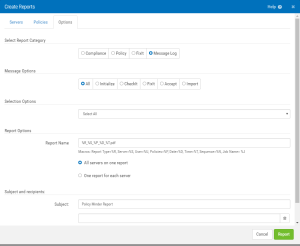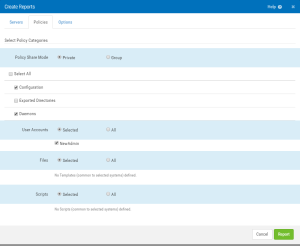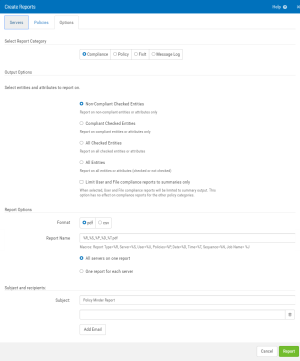Create Reports screen
Use this screen to create a Compliance, Policy, FixIt, or Message Log report.
How to get there
Choose Reports > Create Reports. Or, choose Servers > Create Reports.
Servers tab
Organize By Groups
Check Organize By Groups to organize the following servers by group.
Select All
Check Select All to select all of the servers.
Policies tab
Select Policy Categories
Policy Share Mode; Private • Group
Choose Private to show Private Policies on the report. Choose Group to show Group Policies on the report. See Policy Overview for details on Private and Group Policies.
Select All
Choose this option to select all of the following policy categories.
Configuration
Check this box to include the configuration policy.
Exported Directories
Check this box to include the exported directories policy.
Daemons
Check this box to include the daemons policy.
User Accounts; Selected • All
This function allows for selected or all user accounts to be checked.
Files; Selected • All
This function allows for selected or all files to be checked.
Scripts; Selected • All
This function allows for selected of all scripts to be checked.
Options tab
Select Report Category
Compliance
This option gives a report on compliance.
Policy
This option gives a report on policy details.
FixIt
This option gives a report on FixIt activity.
Message Log
This report gives a report on the Security Auditor message log.
Report Options
Format; pdf • csv
This gives the option of receiving the report in pdf or csv format.
Report Name; All servers on one report • One report for each server
This is where the report is named. All servers can be on one report, or one report can be made for each server.
Output Options
When Compliance is selected, the following options are available:
- Summary Only (for Users and Files). If true, only summaries are reported for Users and Files (and other output options don't apply).
- Non-Compliant. Report on non-compliant entities or attributes only.
- Compliant Checked Entities. Report on complaint entities or attributes only.
- All Checked Entities. Report on all checked entities or attributes.
- All Entities. Report on all entities or attributes (checked or not checked).
- Limit User and File compliance reports to summaries only. When selected, User and File compliance reports will be limited to summary output. This option has no effect on compliance reports for the other policy categories.
Message Options
When Message Log is selected, the following options appear:
All • Initialize • CheckIt • FixIt • Accept • Import.
Choose All to include all messages on the report. Or, choose one of the available message types to include it on the report.
Selection Options
When FixIt is selected, the following options are available:
Date Range; Select All • Date Range
Choose Date Range and specify a 'from' and 'to' date to identify a range of activity to include on the report. Choose Select All to include data without any date restriction.
Report Options
Report Name
Indicate the report name. You can use the following macros: Report Type=%R, Server=%S, User=%U, Policies=%P, Date=%D, Time=%T
Subject and recipients
Use these options to specify details about the emailed report.
Subject
Enter the subject of the email to be sent.
Add Email
Click this button and enter the email address the report should be sent to. Repeat for additional email addresses.
Cancel • Report
Click Cancel to dismiss this screen without creating a report. Click Report to generate the report based on your settings. You arrive at the View Reports screen where your new report is available for viewing. Reports are emailed as PDF attachments to the email addresses specified.