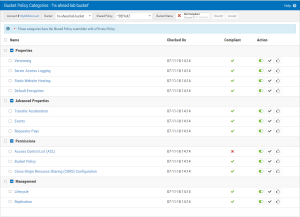Bucket Policy Categories
How to Get There
In the Manage Service Buckets screen, click a Bucket Policy.
What it Does
This screen allows you to view, check, enable, disable, or accept S3 Bucket categories. For example, you can use this screen to override Shared Bucket Policy category settings with a Private Policy category setting for cases that require the value of a specific Bucket to differ from the general Shared Bucket Policy.
Options
Account > [Account Name] • Bucket
This indicates the current AWS Account. Click the account name to return to the Manage Service Buckets screen where you can select from the full list of Buckets in the AWS account. Or, choose a different S3 Bucket from the adjacent Bucket drop-down list.
Shared Policy
This drop-down list includes the Shared Bucket Policies defined in the Manage Shared Bucket Policy screen. Choose a Shared Policy from this list and use the CheckIt Action to check it against the available S3 Bucket settings.
Status 
The status of S3 Bucket Policy. Not checked  , Not Compliant
, Not Compliant  , or Compliant
, or Compliant  . The date and time this policy was last checked is also displayed.
. The date and time this policy was last checked is also displayed.
CheckIt 
Select one or more Categories and click  to compare them with either the currently selected Shared Bucket Policy, or the Private Policy (indicated with a * for the setting). Review the "Compliant" column to identify whether each Bucket is compliant or not.
to compare them with either the currently selected Shared Bucket Policy, or the Private Policy (indicated with a * for the setting). Review the "Compliant" column to identify whether each Bucket is compliant or not.
Accept 
Select one or more categories and click  , then confirm, to redefine the Bucket Policy category settings to match that of the S3 Bucket.
, then confirm, to redefine the Bucket Policy category settings to match that of the S3 Bucket.
Columns
Name
The name of the S3 Bucket category. Click the Name to open the corresponding Bucket Policy Category Details screen, where you can view details, check the setting against the policy, or accept the setting as part of the policy.
Checked On
The date and time the Bucket Policy category was last checked.
Compliant
This column shows the status of each S3 Bucket category: Not checked  , Not Compliant
, Not Compliant  , or Compliant
, or Compliant  .
.
Action
- Click
 (Disable CheckIt) or
(Disable CheckIt) or  (Enable CheckIt) to turn CheckIt off or on, respectively. If set to Disable, the category will not be included when CheckIt is run for Bucket (see Manage Service Buckets screen).
(Enable CheckIt) to turn CheckIt off or on, respectively. If set to Disable, the category will not be included when CheckIt is run for Bucket (see Manage Service Buckets screen). - Click
 to run CheckIt for the category.
to run CheckIt for the category. - Click
 to accept the S3 Bucket server values into the Private Policy.
NOTE: * indicates categories that have been overridden with a Private Policy.
to accept the S3 Bucket server values into the Private Policy.
NOTE: * indicates categories that have been overridden with a Private Policy. - Click
 to revert the category back to the Shared Policy.
to revert the category back to the Shared Policy.