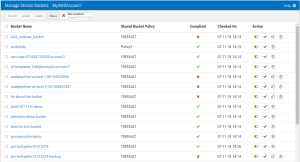Manage Service Buckets
How to Get There
On the Manage AWS Cloud Service Accounts screen, click  for an account.
for an account.
 = Not Checked
= Not Checked  = Not Compliant
= Not Compliant  = Compliant
= CompliantWhat it Does
Use this screen to check and manage policies for AWS S3 buckets.
Options
CheckIt 
Select one or more Buckets and click  to compare the Bucket policy with the AWS S3 Bucket. Review the "Compliant" column to identify whether each Bucket is compliant or not.
to compare the Bucket policy with the AWS S3 Bucket. Review the "Compliant" column to identify whether each Bucket is compliant or not.
Accept 
Select one or more Buckets and click  to redefine the Bucket Policy settings to match those of the S3 Bucket.
to redefine the Bucket Policy settings to match those of the S3 Bucket.
Delete 
Select one or more Buckets and click  to delete the selected Bucket Policies. You are prompted with a confirmation screen.
to delete the selected Bucket Policies. You are prompted with a confirmation screen.
Status 
The status of S3 Bucket Policies. Not checked  , Not Compliant
, Not Compliant  , or Compliant
, or Compliant  . The date and time this policy was last checked is also displayed.
. The date and time this policy was last checked is also displayed.
Columns
Bucket Name
The name of the S3 Bucket. Click the Name to open the corresponding Bucket Policy Categories, where you can make changes to individual Bucket category settings.
Shared Bucket Policy
This is the name of the Shared Bucket Policy assigned to the S3 Bucket. You can change the associated Shared Bucket Policy in the Bucket Policy Categories. To define or change a Shared Bucket Policy, see the Manage Shared Bucket Policy screen.
Compliant
This column shows the status of each S3 Bucket Policy: Not checked  , Not Compliant
, Not Compliant  , Compliant
, Compliant  , or Not Allowed
, or Not Allowed ![]() . A bucket can be 'not allowed' if the No New Buckets Allowed option is selected for the bucket in the Add/Modify AWS Clous Service Account screen.
. A bucket can be 'not allowed' if the No New Buckets Allowed option is selected for the bucket in the Add/Modify AWS Clous Service Account screen.
Checked On
The date and time the Bucket Policy was last checked.
Action
- Click
 (Disable CheckIt) or
(Disable CheckIt) or  (Enable CheckIt) to turn CheckIt off or on, respectively. If set to Disable, the Bucket will not be included when CheckIt is run for the AWS Account (see Manage AWS Cloud Service Accounts screen).
(Enable CheckIt) to turn CheckIt off or on, respectively. If set to Disable, the Bucket will not be included when CheckIt is run for the AWS Account (see Manage AWS Cloud Service Accounts screen). - Click
 to run CheckIt for the Bucket.
to run CheckIt for the Bucket. - Click
 to accept the S3 bucket settings, adopting them to the policy.
to accept the S3 bucket settings, adopting them to the policy. - Click
 to add the bucket as an exception to the 'not allowed' list. This option is available for buckets that are not allowed (indicated with a "Not Allowed"
to add the bucket as an exception to the 'not allowed' list. This option is available for buckets that are not allowed (indicated with a "Not Allowed"  icon under the Compliant column) due to buckets not being allowed under the Buckets Exist Option settings in the Add/Modify AWS Cloud Service Account screen for the account.
icon under the Compliant column) due to buckets not being allowed under the Buckets Exist Option settings in the Add/Modify AWS Cloud Service Account screen for the account. - Click
 (Delete) to remove the Bucket Policy. You are prompted with a confirmation screen.
(Delete) to remove the Bucket Policy. You are prompted with a confirmation screen.