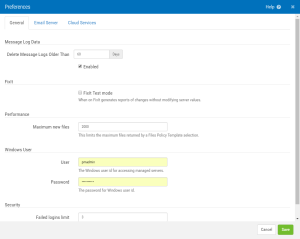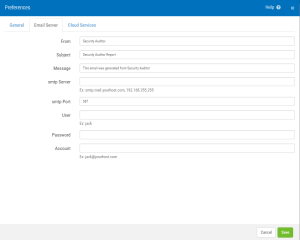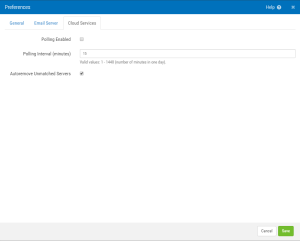Preferences screen
Use this screen to make changes to Security Auditor's general and email server preferences.
How to get there
Choose Admin Tasks > Preferences.
General tab
Message Log Data
Delete Message Logs Older Than _ Days • Enabled
Enter a value here to automatically delete message logs older than the number of days specified. Check Enabled to activate this feature.
FixIt
FixIt Test mode
When on FixIt generates reports of changes without modifying server values.
Performance
Maximum new files
This limits the maximum files returned by a Files Policy Template selection. See Files.
Windows User
These are the credentials used for logging in to a server when Default User and Password is chosen for "Connection Option" in the Add a New Server screen.
User
The Windows user ID for accessing managed servers.
Password
The password for Windows user ID.
Security
Failed Logins Limit
This sets the maximum number of failed logins before a user's account is disabled.
Email Server tab
From
This text will appear in the "from" field of the email message.
Subject
This text will appear in the subject of the email message.
Message
This text will appear in the body of the email message.
smtp Server
This is the smtp server name or ip address.
smtp.mail.yourhost.com or 192.168.255.255
smtp Port
Mail clients generally submit outgoing emails to mail servers on port 587, which is the Security Auditor default setting.
User
The user name for the account on the specified smtp server (e.g. Jack).
Password
The password for the specified user.
Account
The email account to use (e.g. jack@yourhost.com).
Cloud Services tab
Polling Enabled
Check this box to enable polling. Cloud services polling monitors services like Amazon AWS to identify new server definitions. When it finds one, Security Auditor can automatically create new managed server definitions and link the servers to shared policy definitions for quick and easy setup. The monitored cloud services are defined on the Manage AWS Cloud Service Accounts screen.
Polling Interval (minutes)
Specify the frequency of queries to the service, in number of minutes.
Autoremove Unmatched Servers
Check this box to delete Managed Servers that were previously discovered/added for a Cloud Service Account when any of the following changes occur:
- The server instance is deleted/removed from the cloud service.
- The originating Cloud Service Account is deleted from Security Auditor.
- The originating Filter is deleted from the Cloud Service Account in Security Auditor.
- The server instance no longer matches the originating Instance Filter selection criteria (only for enabled filters).
- The Filter selection/omission criteria has changed.
- The server instance attributes have changed in the Cloud Service Account so the selection/omission no longer includes the server.
- The Specific Regions selections processed by the filter have changed and does not include the region for server.
Cancel • Save
Choose Cancel to dismiss the screen without making changes. Choose Save to save your settings.