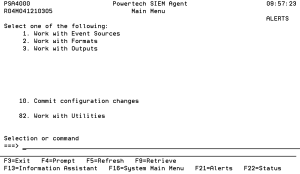SIEM Agent Main Menu
The Powertech SIEM Agent Main Menu offers a launchpad for maintaining and reporting on SIEM Agent configuration.
Options
1. Work with Event Sources
The Work with Event Sources panel allows you to define and work with Event Sources.
An Event Source is a location from which IBM i events are extracted. Currently, journals and message queues are supported as Event Sources. Common event sources are QAUDJRN (journal) and QSYSOPR (message queue). You may define your own journals and message queues as Event Sources. See Work with Event Sources.
2. Work with Formats
The Work with Formats panel allows you to manage Formats.
A Format is an entity attached to an Output that provides various options used in determining how SIEM events are specifically formatted. See Work with Formats.
3. Work with Outputs
The Work with Outputs panel allows you to manage Output targets.
Output target defines a location to which formatted SIEM events are sent. Each Output target can specify a different output format. See Work with Outputs.
10. Commit configuration changes
When a database setting has been changed, the changes will not take affect until the changes have been committed and the servers have been stopped and restarted. One option to commit these changes is to run this option or when starting the servers using the PSASTRMON command set the "Commit changes" COMMIT(*YES) parameter. After running this option the servers need to be stopped and started again.
82. Work with Utilities
The Work with Utilities screen offers some utilities for the product. See Work with Utilities.
Command Line
To run a command, type the command and press Enter. For assistance in selecting a command, press F4 (Prompt) without typing anything. For assistance in entering a command, type the command and press F4 (Prompt). To see a previous command you entered, press F9 (Retrieve).
Command Keys
F3=Exit
Exit the program.
F4=Prompt
Provides assistance in entering or selecting a command.
F5=Refresh
Discards changes and remains on this panel.
F9=Retrieve
Displays the last command you entered on the command line and any parameters you included. Pressing this key once shows the last command you ran. Pressing this key twice shows the command you ran before that, and so on.
F13=Information Assistant
Displays the Information Assistant menu with several types of assistance available. Press this key to access more information about the i5/OS system, such as, what's new for this release of the i5/OS system, how to comment on information, and where to look for i5/OS information in books and online.
F16=System Main Menu
Displays the i5/OS Main Menu (MAIN).
F21=Alerts
Displays the list of Alerts.
F22=Status
Displays the Operational Resources popup window containing the status of several operation aspects of Powertech products.