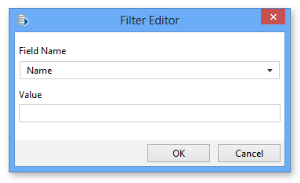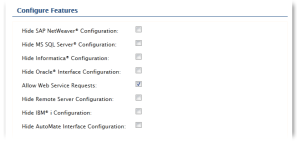Automate Schedule - List notification lists(s)
Automate Schedule - List notification lists(s)
Declaration
<AMSKYBOT ACTIVITY="list_notification" SESSION="text" IP="text" PORT="number" USERNAME="text" PASSWORD="text (encrypted)" HTTPS="YES/NO" PROXYTYPE="text (options)" PROXYSERVER="text" PROXYPORT="number" PROXYUSERNAME="text" PROXYPASSWORD="text (encrypted)" RESULTDATASET="text" VARBINDNAMES="text (options)" VARBINDVALUES="text" />
Description
Retrieves a list of notifications matching the filter parameters specified (if any) and populates a dataset with the name of each notification.
Practical usage
Used to gather up a list of notification lists in order to perform subsequent Automate Schedule activities on them.
Parameters
Connection
| Property | Type | Required | Default | Markup | Description |
|---|---|---|---|---|---|
| Connection | --- | --- | --- | --- | Indicates
where this activity's Automate Schedule credentials should originate from.
The available options are:
NOTE: This parameter does not contain markup and is only displayed in visual mode for task construction and configuration purposes. |
Connection - Session
| Property | Type | Required | Default | Markup | Description |
|---|---|---|---|---|---|
| Session | Text | Yes, if Connection is set to Session | Automate ScheduleSession1 | SESSION="Session1" | The name of the session to associate this activity with. This parameter is active only if the Connection parameter is set to Session. If the Connection parameter is set to Host, this parameter is ignored and the remainder of the parameters specified below becomes active. |
Connection - Host > Credentials
| Property | Type | Required | Default | Markup | Description |
|---|---|---|---|---|---|
| Server | Number/Text | Yes | (Empty) | IP="xxx.xxx.xxx.xxx" | The Domain Name System (DNS) name (for example, www.domain.com) or IP address (for example, xxx.xxx.xxx.xxx ) of the Automate Schedule Server of where to establish communication. |
| Port | Number | Yes | (Empty) | PORT="0880" | The TCP/IP port assigned to enable communication with the Automate Schedule server. |
| User name | Text | No | (Empty) | USERNAME="jdoe" | A
valid username of a user configured to access the Automate Schedule
Server. NOTE: Certain Automate Schedule activities
may or may not be permitted depending on the permissions set for
the user. |
| Password | Text | No | (Empty) | PASSWORD="text (encrypted)" | The correct password for the user entered above. |
| Session | Text | Yes | (Empty) | SESSION="SkySession" | The name of the session to use to link to other Automate Schedule activities. |
| Use Https | Yes/No | No | No | HTTPS="YES" | If selected, specifies that the server protocol type is HTTPS (secure HTTP). If disabled, the server protocol type is HTTP. This parameter is disabled by default. |
Connection - Host > Proxy
| Property | Type | Required | Default | Markup | Description |
|---|---|---|---|---|---|
| Proxy type | Text (options) | No | Default |
|
The
type of proxy required for Automate Schedule connections that pass through
a proxy server. The available options are:
|
| Use authentication | --- | --- | --- | --- | If
enabled, indicates that proxy authentication is implemented. This parameter is active only if the Proxy
type parameter is set to HTTP. NOTE: This parameter does not contain markup and is only displayed in visual mode for task construction and configuration purposes. |
| Proxy server | Text | No | (Empty) | PROXYSERVER="proxy.host.com" | The hostname (server.domain.com) or IP address (xxx.xxx.xxx.xxx) of the proxy server. This parameter is available only if the Proxy type parameter is set to HTTP. |
| Proxy username | Text | No | (Empty) | PROXYUSERNAME="ProxyUser" | The proxy username to use to authenticate and establish the connection. This parameter is available only if the Use authentication parameter is enabled. |
| Proxy password | Text | No | (Empty) | PROXYPASSWORD="encrypted" | The proxy password to use to authenticate and establish the connection. This parameter is available only if the Use authentication parameter is enabled. |
| Proxy port | Number | No | 8008 | PROXYPORT="8008" | The port to use to connect to the proxy server. This parameter is available only if the Proxy type parameter is set to HTTP. The default value is 8008. |
Notification List
| Property | Type | Required | Default | Markup | Description |
|---|---|---|---|---|---|
| Create and populate dataset with notification list | Text | Yes | (Empty) | RESULTDATASET="notifList" | The name of the dataset to create and populate with the list of notifications. See Datasets for more information. |
Filter
| Property | Type | Required | Default | Markup | Description |
|---|---|---|---|---|---|
| Field name | Text | No | (Empty) | VARBINDNAMES="theFieldName" | The field name to associate with the value entered under the Field value parameter. This enables filters to be set by way of name/value pair. See Filters for more information. |
| Field value | Text | No | (Empty) | VARBINDVALUES="theValue" | The field value that should match the field name selected under the Field name parameter. This enables filters to be set by way of name/value pair. See Filters for more information. |
Additional notes
Datasets
A dataset is a multiple column, multiple row container object. This activity creates and populates a dataset containing a specific field in addition to the standard dataset fields. The table below describes this field (assuming the dataset name assigned was theDataset).
| Name | Type | Return Value |
|---|---|---|
| theDataset.notificationName | Text | Returns the name of the notification list. |
Filters
This activity features a filtering mechanism designed to examine each output request for certain qualifying criteria. You determine which objects to filter by way of name/value pair, whereby, only objects with values matching the field name you specify will qualify.
Adding a Filter
-
Click the Add button. A Filter Editor dialog appears (as shown below).
-
In the Field Name parameter, click the drop-down arrow and select from the available fields in which to filter. Note that field names vary depending on the activity.
-
In the Value parameter, enter a value that should match the selected field name.
-
Click OK when finished.
Editing a Filter
- Select a Field Name/Value pair listed under the Filter property.
- Click the Edit button to open the Filter Editor dialog.
- Make appropriate changes then click OK when finished.
Deleting a Filter
- Select a Field Name/Value pair listed under the Filter property.
- Click the Remove button to permanently delete the filter.
Enabling Automate Schedule Web Service
By default, Automate Schedule has the web services option disabled. This will prevent Automate Schedule actions from running. To enable the Automate Schedule Web Service, log into Automate Schedule's UI and select from the main menu Admin > System Settings. Scroll down to the Configure Features section and select EDIT. Select Allow Web Service Requests (as shown below) and save the settings.
Example
- Copy and paste the sample AML code below directly into the Task Builder Steps Panel.
- To successfully run the sample code, update parameters containing user credentials, files, file paths, or other information specific to the task to match your environment.
Description
This sample task demonstrates use of sessions, loop operations, the List notifications and the Clone notification list activities. It performs the following steps:
-
Creates a session.
-
Retrieves a list of notifications and populates a dataset with results.
-
Loops through the dataset.
-
Clones the next notification on the list during each loop process.
-
Ends the loop.
-
Ends the session.
<AMSKYBOT SESSION="Skybot_1" IP="10.0.1.69" PORT="8080" USERNAME="admin" PASSWORD="XX4UGBMdEXAVnEiHSYDb/9fo7GhBf4XIJ+LaME" />
<AMSKYBOT ACTIVITY="list_notification" SESSION="Skybot_1" RESULTDATASET="notificationName" />
<AMLOOP ACTIVITY="dataset" DATASET="notificationName"><AMSKYBOT ACTIVITY="clone_notification" SESSION="Skybot_1" NOTIFICATIONLISTNAME="%notificationName%" NOTIFICATIONLISTNEWNAME="%notificationName_2%" /></AMLOOP>
<AMSKYBOT ACTIVITY="clone_notification" SESSION="Skybot_1" NOTIFICATIONLISTNAME="%notificationName%" NOTIFICATIONLISTNEWNAME="%notificationName_2%" />
<AMLOOP ACTIVITY="end" />
<AMSKYBOT ACTIVITY="close_skybot" SESSION="Skybot_1" />