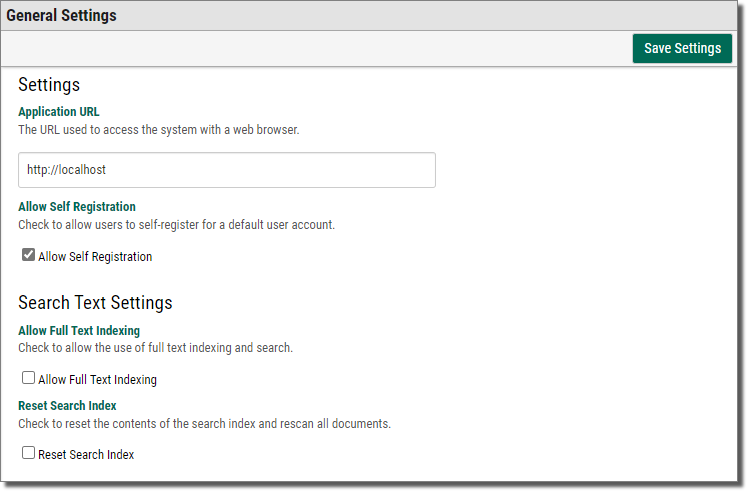Configuring the General Settings
This topic shows you how to define the general settings.
To define the general settings:
-
On the side menu of the Settings tab, click General Settings
 .
.The General Settings display.
-
Configure Webdocs based on the following:
Self-Registration
Users can click the Register an Account link on the home page to create their own user account to log in to Webdocs.
EXAMPLE:This account:
- Is assigned to the default group and has that group's permissions.
- Expires one year after creation.
Allow self-registration if you have many Webdocs users who use Webdocs infrequently and you do not want the administrator to have to create an account for each new user.
- Check Allow Self-Registration.
Additional Login Security
No longer used - Older versions of Webdocs allowed you to encrypt passwords before sending. If you need more security, we recommend that you enable SSL on the Server.
Full-Text Indexing and Search
You can search documents based on words and phrases in the documents themselves, not just the search keys or document titles.
Depending on how many documents are in the system initially, the first full-text indexing may take time. Once the initial indexing is complete, Webdocs can quickly index all new documents. For more information, see Using Full-Text Indexing.
- Check Allow Full Text Indexing. The initial full-text indexing begins immediately.
System-Generated Email
The system can send system-generated emails to administrators and users. For example: System messages or forgotten passwords.
-
In SMTP Server Address, type the email server's IP address or host name.
NOTE:Your SMTP server may require "relaying" to be enabled. If so, then change the settings in the server to allow relaying.
- In Email Sender Address, type the email address to display in the From line of automatic emails sent from Webdocs.
Webdocs Contacts
All users can see each other as contacts when they send an email in Webdocs,
- Check Enable Webdocs users as contacts.
-
Click Save Settings
 .
.A message displays, telling you that the settings have been updated.