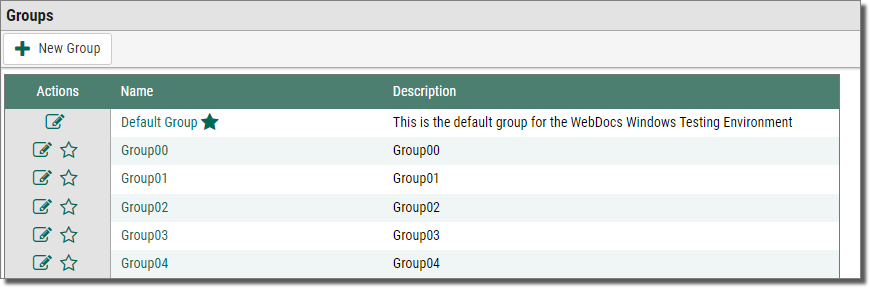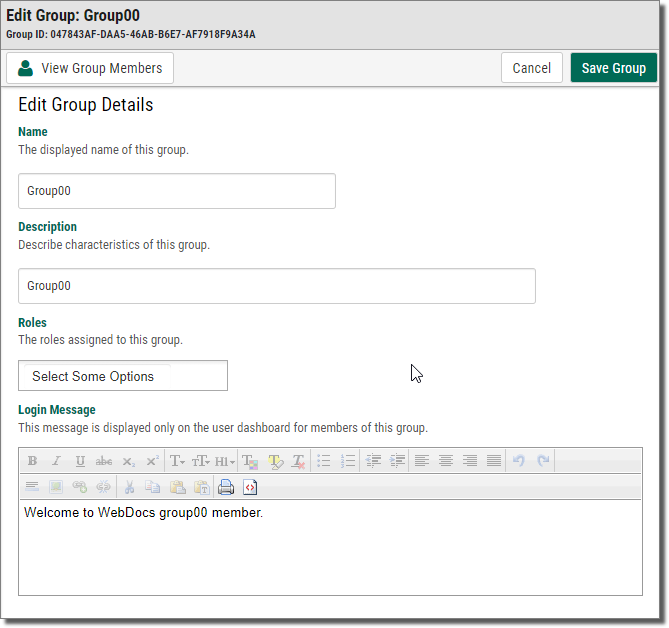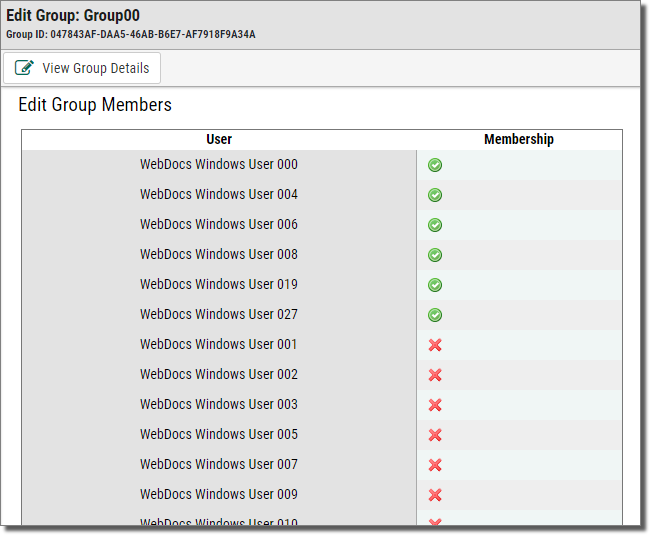Adding Users to a Group
Now that you've created users and created groups, you need to add users to the groups.
If you created groups before creating users, you can assign groups to users as you create them in Assign User Group Rights.
To add users to a group:
-
On the side menu of the Settings tab, click Groups
 .
.The Groups page displays.
-
Next to the row of the group you want to add users to, click Edit Group
 .
. -
Click View Group Members
 .
.The Edit Group Members page displays.
The example above shows a list of Users and their Membership in the group. The membership icon is a toggle where:
 indicates the user is a member of the group, and
indicates the user is a member of the group, and  indicates the user is not a member.
indicates the user is not a member. -
Click either icon for a member to toggle membership on or off.
When you add users to a group, you do not have to save. Clicking Add  both adds the user and saves that user to the group. So when you are done adding users to the group, you can leave the edit groups page and the users are successfully added to the group.
both adds the user and saves that user to the group. So when you are done adding users to the group, you can leave the edit groups page and the users are successfully added to the group.