Create a custom command to execute the Windows XCopy command. The executable is (by default) in c:\windows\system32\xcopy.exe.
Create a Folder Monitor or File Uploaded Event Rule.
Add the Condition If File Change equal to operation, then click operation to change it to added. The Condition should now read If File Change does equal to added.
Add the Execute command
in folder Action to the Rule, then click select.
The Custom Command dialog box
appears.
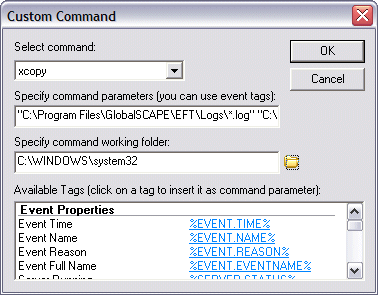
In the Select command box, click the XCopy Command that you defined in step 1.
In the Specify command
parameters box, type the source folder (the location of the log
files), the destination folder (the location to which to copy the files),
and any other xcopy parameters you need. For example, type:
"C:\Program Files\GlobalSCAPE\EFT\Logs\*.log" "C:\Temp\"
/d
These parameters tell the xcopy command to copy all .log
files in the EFT\Logs directory
to C:\Temp. The parameter /d:mm-dd-yyyy copies
files changed on or after the specified date. If no date is given, it
copies all source files that are newer than destination files.
In the Specify command
working folder box, type the path or click the open icon ![]() to specify the
folder in which the script or custom command executable resides (C:\windows\system32\).
to specify the
folder in which the script or custom command executable resides (C:\windows\system32\).
Click OK to close the Custom Command dialog box, then click Apply to save the Rule on the Server.