Create a new Event Rule, such as a File Uploaded event. (Refer to Creating Event Rules for details of creating Event Rules, if necessary.)
Add the AS2 Send file to host Action to the Rule, then click the file or host link. The AS2 Send File dialog box appears.
Define the trading partner options (in the AS2 Send File dialog box.
Add the Copy/Move File to Host Action to the Rule.
In the Rule
pane, click any one of the undefined parameters (e.g., %FS.PATH%).

The File Copy Options dialog box appears.
On the Connection Options tab, click the Protocol type list, click AS2, and verify the Port number.
In the Host address box, type the IP address of the remote host to which you want to offload files.
In the Authentication section, type the User name and Password needed to establish the connection.
If you are configuring an Event Rule that must authenticate multiple users, select the Use connected client's user name and password to authenticate check box. This option is only available if the Site Options check box Persist login credentials (in memory) for use in Event Rules is enabled.
Click Proxy.
The Proxy Settings dialog
box appears.
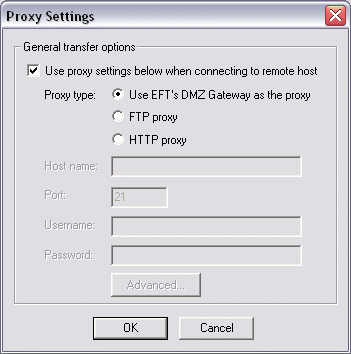
Select the Use proxy settings below when connecting to remote host check box, then click Use EFT's DMZ Gateway as the proxy.
Click OK to close the Proxy Settings dialog box.
Refer to Copy/Move File to Host Action for advanced options on the Target tab, if necessary; otherwise, leave the defaults.
Click Apply to save the Rule.