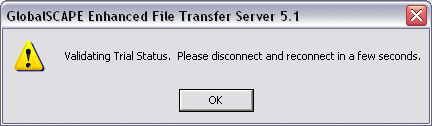Start EFT Administrator and provide your EFT Server administrator credentials (created at installation).
If this is your first time attempting to connect, you are prompted to enter a serial number or trial serial number.
If you are activating a purchased license for EFT Server, click Enter EFT Serial Number.
If you are activating a trial use of EFT Server, click Enter Trial Serial Number.
If you previously logged in with a trial serial number and want to activate a purchased license, on the main menu click Help, then click one of the following:
Enter EFT Server Serial Number
Enter Web Transfer Client Serial
Enter PCI DSS HS Serial
Enter AS2 Module Serial
|
|
Occasionally, when
the software is in trial mode, the "Validating Trial Status"
message appears: |
The Online Registration dialog box appears.
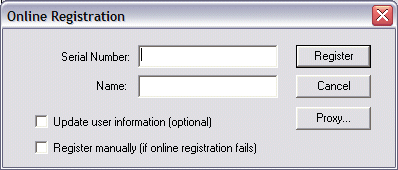
In the Serial Number field, provide your serial number.
In the Name field, provide your name and/or your company name.
(Optional) If you have changed the name on the account since registering the trial or previous serial number, select the Update user information check box.
If you are behind a proxy, click Proxy and configure the proxy settings.
|
|
If a firewall or a proxy server is in use, your network administrator should ensure that outbound port 80 is open during the registration process. |
Do one of the following:
To activate online, click Register. You should receive a message confirming registration. Click OK. Registration is complete.
To activate manually, select the Register manually check box. The Online Registration dialog box expands.
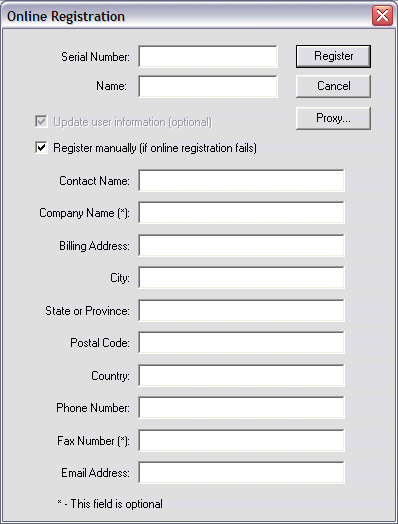
Provide the required information (all fields are required except Company Name and Fax Number), then click Register. The Manual Registration dialog box appears.
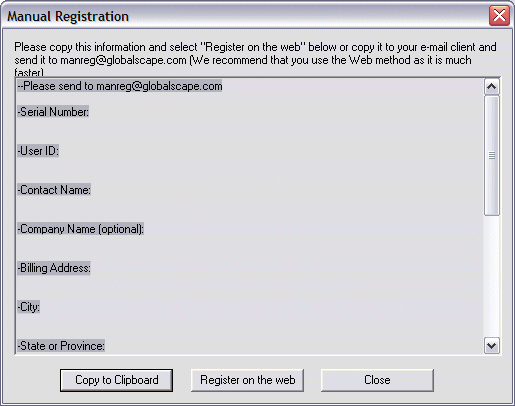
(Personal information removed from illustration.)Click Copy to Clipboard, then do one of the following:
If the computer on which you are installing the software has Internet access, click Register on the Web.
If the computer on which you are installing the software does not have Internet access, click Close, then do the following:
Copy the text to a text editor, then copy the file to a computer with Internet access.
Open the text file, select all of the text (CTRL+A), then copy the text to the clipboard (CTRL+C).
In your Web browser, go to the GlobalSCAPE registration Web page, http://www.globalscape.com/register.
Follow the instructions on the GlobalSCAPE Manual Registration Web page, then click Register Me.
If registration is successful, a .reg file download prompt appears in your browser. Save the file, then transfer it to the computer on which you are installing the software, if different.
Stop the GlobalSCAPE EFT Server service (cftpstes.exe) before you write the .reg file to your registry.
Double-click on the saved .reg file to write the information to your registry.
Once the registry is successfully updated, you can safely delete the .reg file.
Start the GlobalSCAPE EFT Server service.
The GlobalSCAPE Manual Registration Web page appears
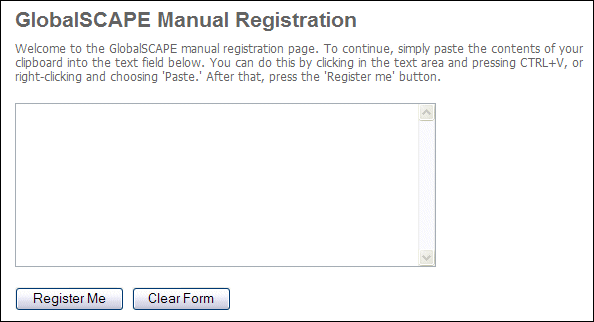
Cancel or close any open registration dialog boxes, then exit EFT Administrator and restart it.