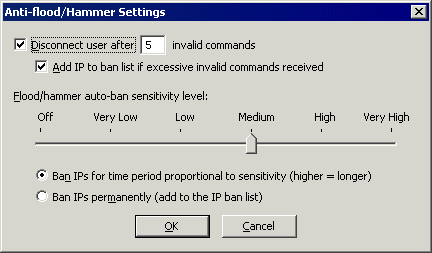
The Anti-Flood/Hammer Settings dialog box is used to disconnect users after a specified number of invalid commands and for flooding and denial of server (DoS) protection.
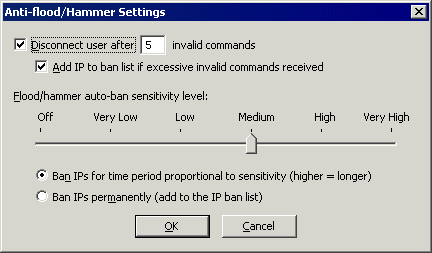
To configure anti-flood/hammer settings
In the administration interface, connect to EFT Server and click the Server tab.
In the left pane, click the Site you want to configure.
In the right pane, click the Connections tab.
In the Network Usage and Security Settings area, next to Denial of Service settings, click Configure. The Anti-Flood/Hammer Settings dialog box appears.
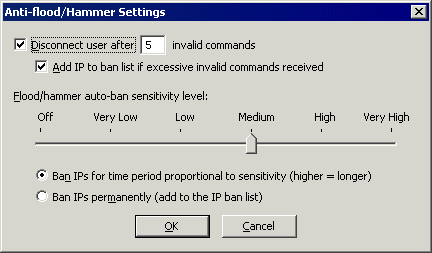
Do one or more of the following:
Select the Disconnect user after <n> consecutive invalid commands check box, then type the number of invalid commands allowed before you disconnect the user. You can automatically add the user's IP address to the Site's banned IP address list by selecting the Add IP address to ban list if excessive invalid commands received check box. You can later remove the ban on the user by deleting the user's IP address from the list in the Site's IP Access/Ban List dialog box.
In the Flood/hammer auto-ban sensitivity level area, specify a sensitivity level using the slider bar and then click a ban period:
Ban IPs for time period proportional to sensitivity (higher = longer)
Ban IPs permanently (add to TCP/IP access restrictions list)
|
|
If you set the slider to Off, Very Low, or Low on a High Security Site, a message appears to warn you that this setting violates PCI DSS requirement 2.2.3, and allows you to continue with reason or choose a different setting. |
Click OK to close the dialog box.
Click Apply to save the changes on EFT Server.
Controlling User Access by IP Address
Controlling Access to the Site by IP Address (for a detailed explanation of the IP address ban features)