Click the EFT Server shortcut on the Start menu or desktop ![]() (cftpsai.exe).
(cftpsai.exe).
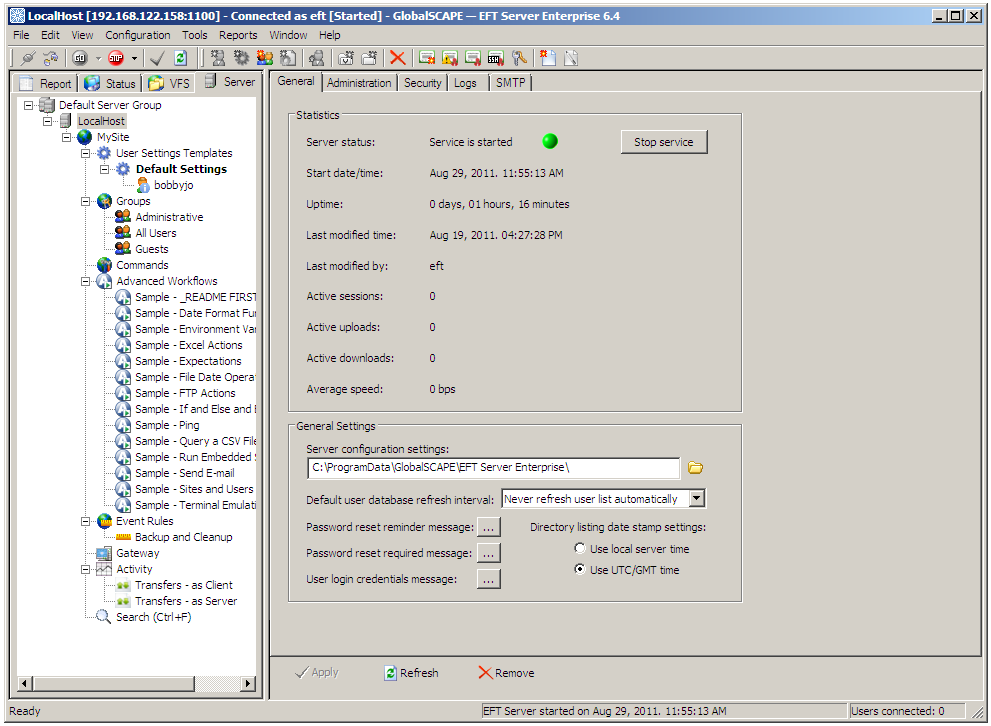
The left pane of the administration interface displays the Server tab by default. EFT Server tab provides a tree view of the administration interface components that are used to connect to and communicate with EFT Server (Server Groups, Servers, Sites, Settings Templates, Users, Permission Groups, Commands, Event Rules, and Gateway). The Report tab, Status tab, and VFS tab provide other views. Click the tabs in the illustration above or the links in Related Topics, below, for more information about each tab. Items within each sub node of the Site are sorted alphabetically. That is, the User Settings Templates are sorted alphabetically, the user accounts in each Settings Template are sorted alphabetically, the Groups are sorted alphabetically, and so on.
The right pane provides the tabs that contain the configuration options for the item selected in the left pane. For example, when you select a Server in the left pane, the right pane contains the configuration options for that Server.
When any node under the Server Group is selected, the Title bar displays the IP address and the connected username.
Unless otherwise indicated, the standard Windows keyboard shortcuts apply.
For details of each tab, the main menu, and the toolbar, refer to the topics below.