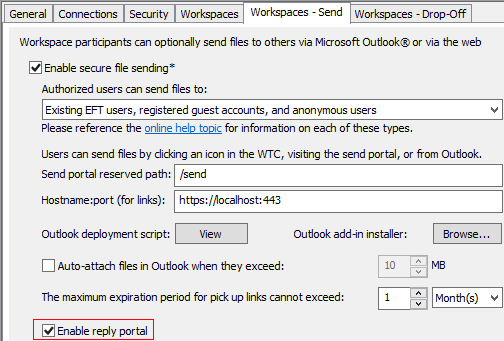Enable-Disable Workspaces Reply Portal
After a recipient has received a message sent through Workspaces, the recipient can reply to the email in the Workspaces Reply Portal (if so configured) and send files back to the sender. If you do not want to allow that functionality, you can disable the Reply portal (in EFT v7.4.7 and later). It is enabled by default.
Disabling the Reply portal removes the Request File(s) functionality from the Web Transfer Client interface.
To enable or disable the reply portal
-
In the administration interface, connect to EFT and click the Server tab.
-
On the Server tab, click the Site you want to configure.
-
In the right pane, click the Workspaces-Send tab.
-
Select or clear the Enable reply portal check box, then click Apply.
-
-
Click Apply.
Related Topics