Guest Users
After a guest (non-EFT user) has been invited to join a Workspace, has created an account, and logged in, the guest account will appear (if so configured) in the Guest Users Settings template. The Guest Users Settings Template appears when Workspaces is enabled.
After the Workspace has expired, the guest account is either disabled or removed, depending on the settings on the Workspaces tab. If the guest account is disabled, the EFT admin must remove it or enable it before they can receive any Workspaces invitations.
Guest users' permissions depend on what the EFT administrator configures in the Guest Users Settings Template. The default settings include Download, Show this folder in parent list, Show files and folders in list. Users with whom a Workspace is shared do NOT have permission to move files and folders out of the Workspace.
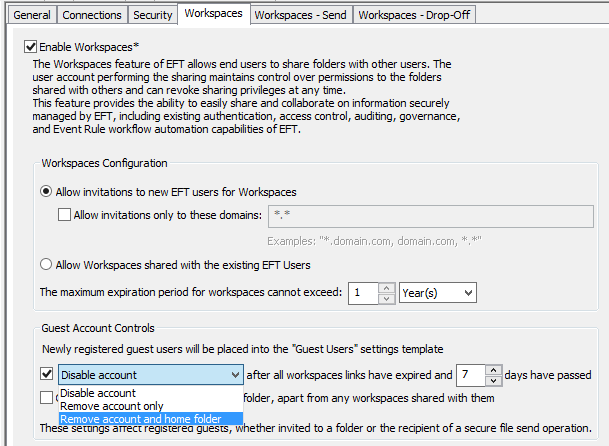
In v7.4.7 and later, the ability to create Workspaces is disabled by default on the Guest Users Settings Template. Disabling creation of Workspaces on Guest Users ensures that Workspaces licenses are available for internal users. On the Connections tab, you can Allow Creation of Workspaces on the Guest Users Settings Template for all guest accounts or on each guest account individually. This applies to all guest accounts.
Related topics